While Minecraft is still an expanding and fun game to play in its original form, much more can be added to it by installing mods and resource packs. One of the most powerful and useful tools (mods) you can install – whether you want to keep the original flavor or add some uniqueness to your game – is the Optifine mod. Optifine it is not a source package in itself. It does not change any textures in the game. Instead, it’s a tool that allows you to modify Minecraft to increase performance or visuals to your liking. For example, it provides new settings in the menus that allow you to more freely adjust the rendering distance and other factors that can affect how well your computer can run a game. It also allows you to use different resource packs with custom features. If you’re using HD resource packs and experiencing significant frame rate drops, experiencing serious lag spikes in your system, or otherwise needing to increase your FPS, Optifine HD will give you exactly what you’re looking for.
Optifine can be used in both single player games and multiplayer servers. However, please note that Optifine HD only works in multiplayer games if the server host also has Optifine HD installed on the server. If not, Optifine will be disabled and you will not be able to use it. Another caveat that comes with this is that some of the steps you can take to increase the frame rate will also make Minecraft less visually appealing. You can disable clouds, sky, stars, fog and many other features that make the game more visually appealing. All in all, Optifine HD is probably the best way to get more complete control over your Minecraft. You can adjust how textured and detailed everything is, from bare bones to high-end graphics, depending on what your PC can handle.
OptiFine should be compatible with all of these Minecraft versions: 1.20.4 - 1.20.3 - 1.20.2 - 1.20.1 - 1.20 - 1.19.4 - 1.19.3 - 1.19.2 - 1.19.1 - 1.19 - 1.18.2 - 1.18.1 - 1.18 - 1.17.1 - 1.17 - 1.16.4 - 1.16.3 - 1.16.2 - 1.16.1 - 1.16 - 1.15.2 - 1.15.1 - 1.15 - 1.14.4 - 1.14.3 - 1.14.2 - 1.14 - 1.13.2 - 1.13.1 - 1.13 - 1.12.2 - 1.12 - 1.11.2 - 1.11 - 1.10.2 - 1.10 - 1.9.4 - 1.9 - 1.8.9 - 1.8.8 - 1.8.1 - 1.8.6 - 1.8
How to install Optifine:
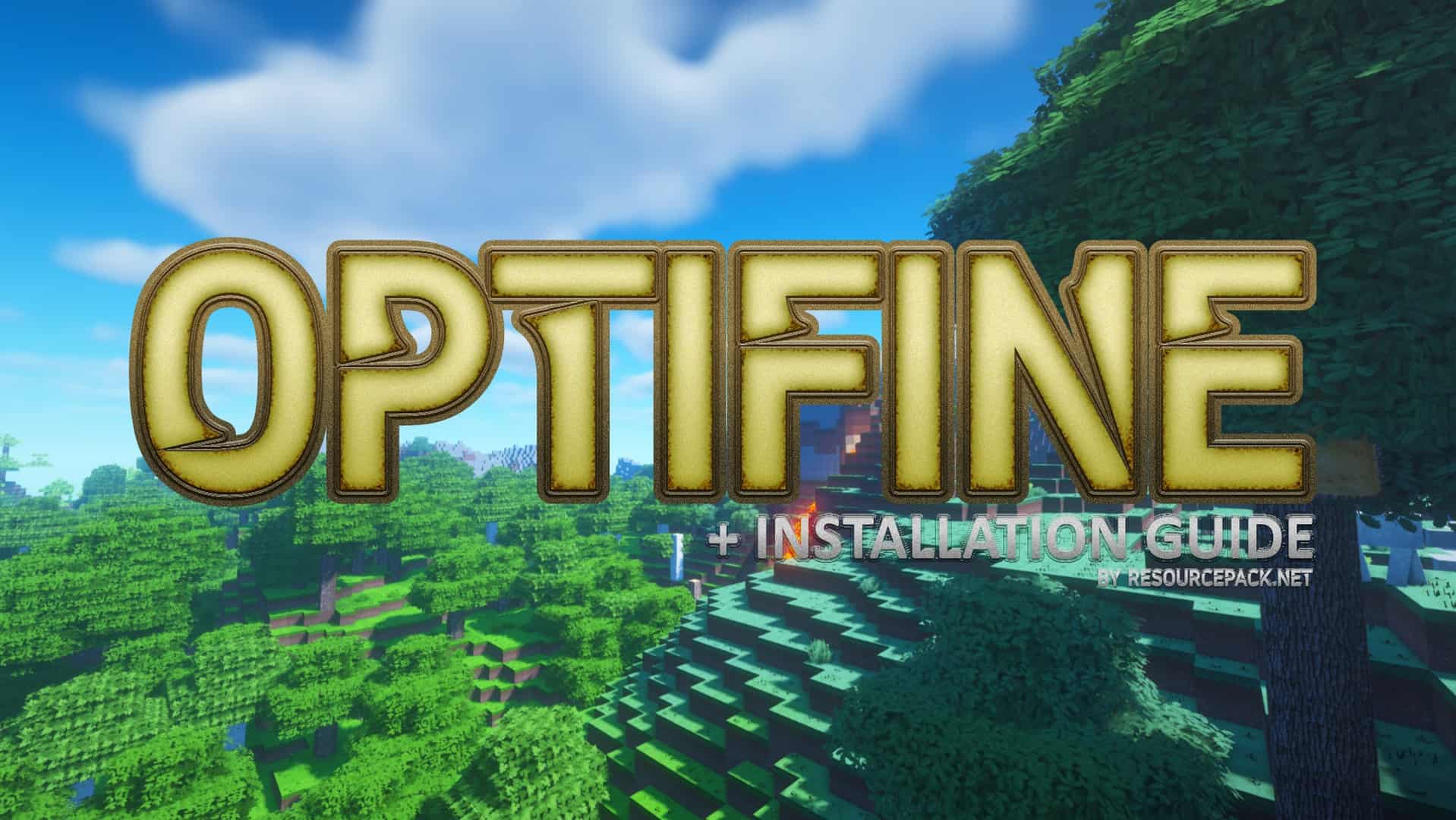
OptiFine download
- In the download section (placed directly below this guide) you will find a link to the official Optifine website. Click on this link and you should be redirected to the official website of the developer.
- You will see many different labels on the optifine website. First, make sure you find the correct “Minecraft version label”. If you’re playing Minecraft 1.18.2, look for the appropriate label, then simply select one of the Optifine editions under that label (we strongly recommend that you always choose the OptiFine HD Ultra editions. They usually have the most features) and click Download (or Mirror).
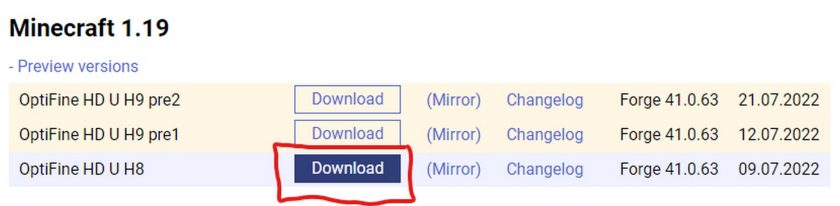
- If you clicked the “Download” button (step 2), you will most likely be redirected to the sponsor’s page first with a short timer of 5 seconds. Wait and click “Skip”. If you click on the “Mirror” button (step 2), you will be redirected directly to the download page.
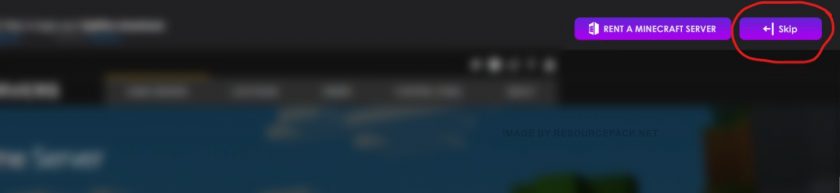
- Now, once you are on the download page, click on “Download” again.
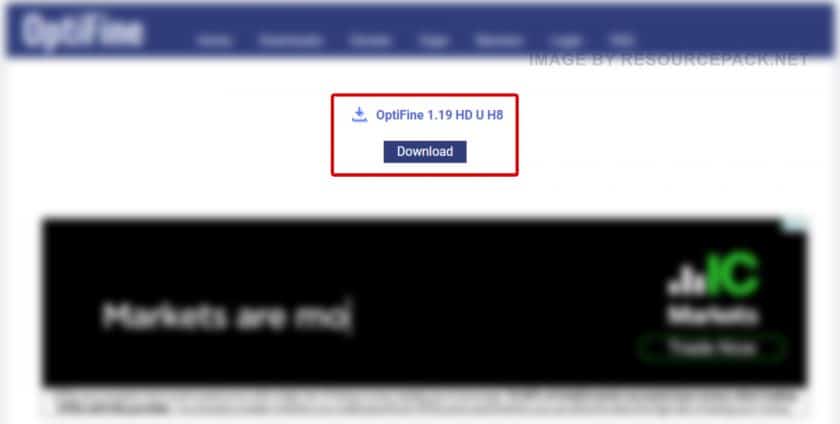
- Right-click on the newly downloaded Optifine installation file (it should be in .jar format), select “Open with” and then click on “Java (TM) Platform SE Binary”.
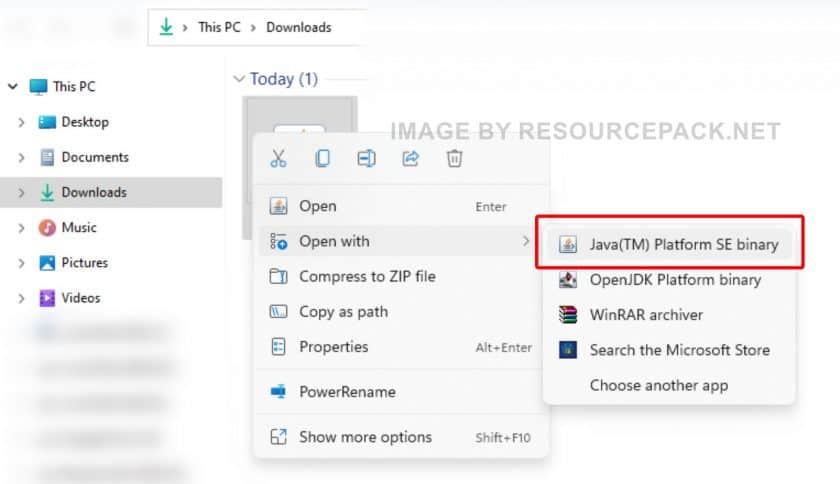
- A small installer window will appear, just click “Install”. After a while you will see the message “OptiFine is successfully installed”. jumps out.
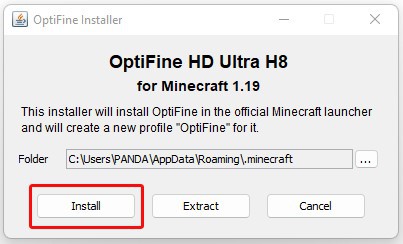
- Open the Minecraft launcher and click the small arrow to the left of the green “PLAY” button. You will notice that there is a new version called 1.19-OptiFine_HD_U_H8 (in your case it may be different depending on the version of minecraft you are using and which version of optifine you have installed). Select this version of Minecraft Optifine and click “PLAY”.
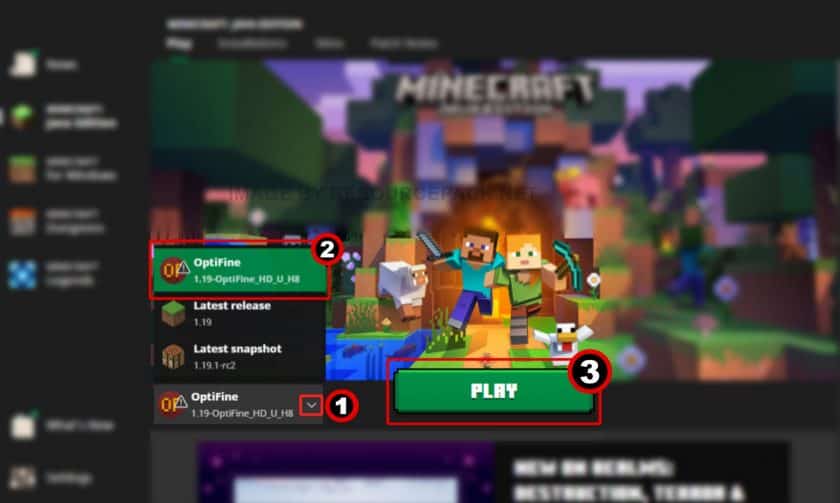
- Done. You now have a version of Minecraft with Optifine. We hope that the tutorial was useful for you, we tried to describe everything in as much detail as possible with screenshots so that you can understand it better. If you still have problems with the installation, leave your question below in the comments – the administration or site visitors will surely help you. But there shouldn’t be any problems if you read everything carefully and do as it says in the guide.
-
Credit for creating OptiFine goes to sp614x.
- We never modify or modify resource packs in any way. None of the resource packs, shader mods or tools you see on this site are hosted on our servers. We only use official download links provided by official authors. Therefore, they are completely safe.
- Since the links are official and we update them manually – the links may stop working with each new update. We try to update the links as fast as possible and usually we update everything on time and users don’t have any problems, but if suddenly any link stops working – let us know through comments below.
- Don’t forget to leave a comment below and vote for the pack. In this way, you will help the authors to constantly improve the project. If you want to support the author(s), be sure to check the author links right below the download links.
DOWNLOAD LINKS
Clicking on the link below will take you to the official Optifine site where you can find all the download links for versions from 1.7.x to the current version of Minecraft.
Java Edition:
Download OptiFine from the official website
Curseforge: the download will start automatically after a few seconds;
Mediafire: click on the big blue button with the text “DOWNLOAD”;
Google Drive: you will see a small download icon (down arrow) in the upper right corner, click it and the download should start;
3 thoughts on “Optifine 1.20 / 1.19”