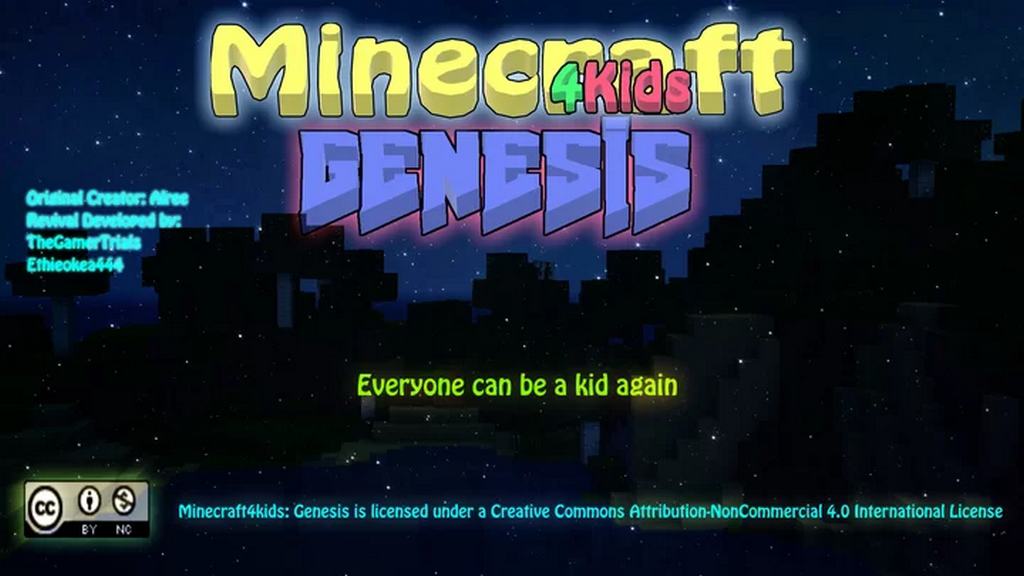Step into a world crafted with heart and nostalgia with the Minecraft 4Kids Genesis Resource Pack. This charming pack began its journey from a father’s desire to make Minecraft more inviting for his son, creating a truly unique and family-friendly visual experience. Originally designed by Arlee, the 4Kids Resource Pack aimed to soften the game’s aesthetic, making it less intimidating and more approachable for younger players. While the original creator’s updates eventually slowed, the spirit of 4Kids was too special to fade away. Thanks to the dedicated efforts of Ethiokera444 and TheGamesTrials, after two years of meticulous work, the pack has been lovingly revived and reimagined as “The Genesis,” a true rebirth for a beloved classic.
Related Articles:
• Frenden’s Meringued Cartoon Resource Pack
• RX3 Cartoon Resource Pack
• Digs Simple Resource Pack
Exploring the world with 4Kids Genesis feels like stepping back into a simpler time in Minecraft’s history. The textures exude a warm, inviting atmosphere, blending a clean, cartoonish style with just enough detail to feel vibrant and engaging. Every block, item, and environmental element has been carefully designed to foster a sense of joy and wonder, perfect for players of all ages who appreciate a gentler visual vibe. The creators have gone to great lengths to preserve the beta-era sentiment, even incorporating specific nostalgic touches like a source bundle for original BETA sounds and the iconic ‘hurt’ groan for Steve. This attention to detail creates an immersive, feel-good environment that makes building, exploring, and adventuring in Minecraft a truly delightful experience. It’s a pack that doesn’t just change how the game looks, but how it feels, encouraging a sense of playful discovery without any performance heavy resolutions to worry about.
| Minecraft Version | Compatibility |
|---|---|
| 1.19.1 | ✅ Supported |
| 1.19 | ✅ Supported |
| 1.18.2 | ✅ Supported |
| 1.18.1 | ✅ Supported |
| 1.18 | ✅ Supported |
| 1.17.1 | ✅ Supported |
| 1.17 | ✅ Supported |
| 1.16.5 | ✅ Supported |
| 1.16.4 | ✅ Supported |
| 1.16.3 | ✅ Supported |
| 1.16.2 | ✅ Supported |
| 1.16.1 | ✅ Supported |
| 1.16 | ✅ Supported |
| 1.15.2 | ✅ Supported |
| 1.15.1 | ✅ Supported |
| 1.15 | ✅ Supported |
| 1.7.10 | ✅ Supported |
| 1.7.9 | ✅ Supported |
| 1.7.4 | ✅ Supported |
| 1.7 | ✅ Supported |
Minecraft 4Kids Genesis – Screenshots & Videos


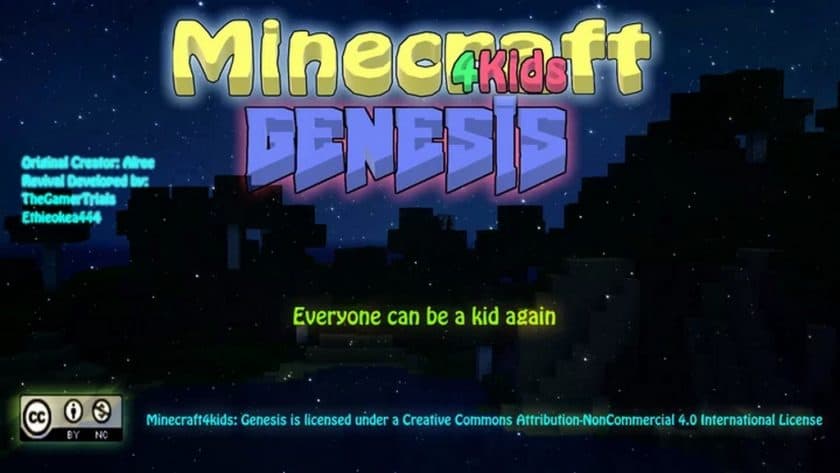



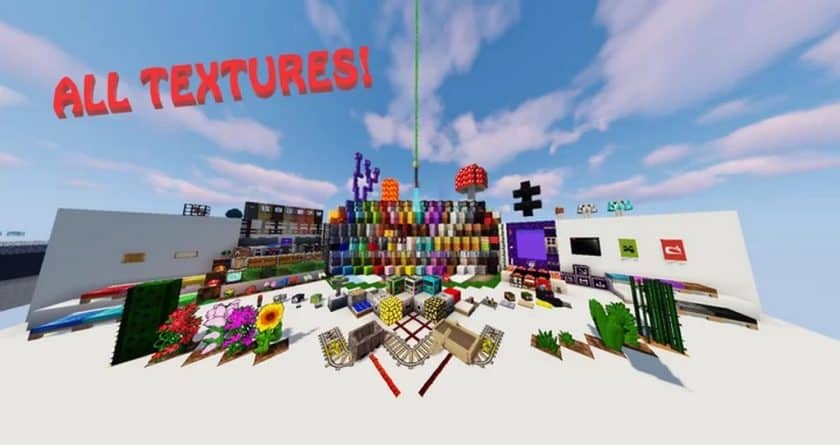



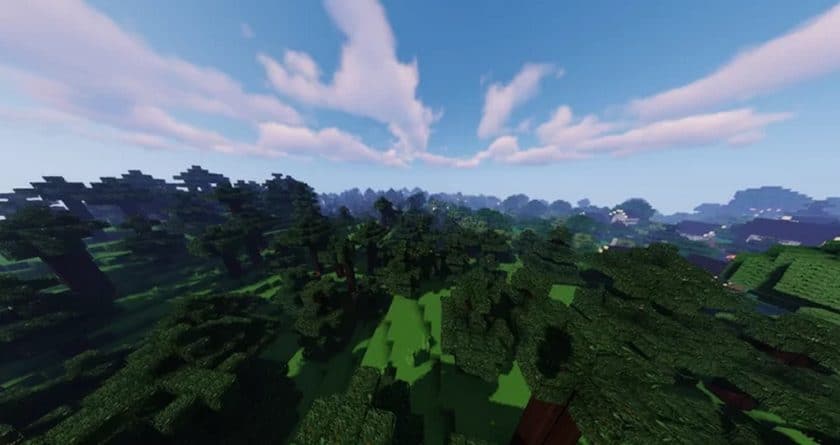
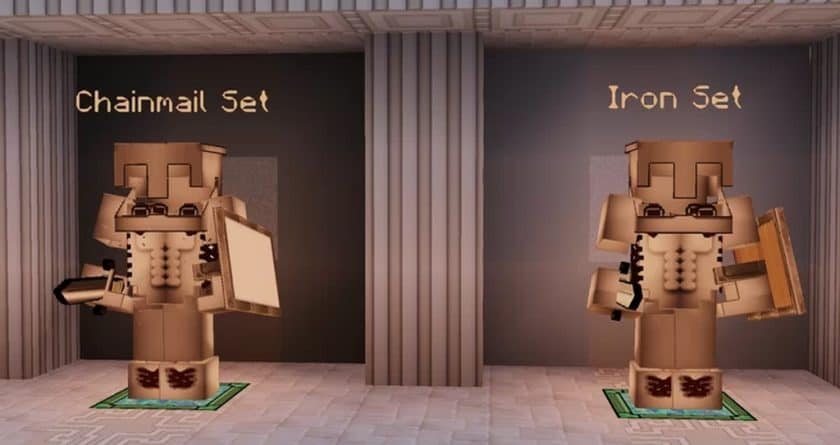

How to Install Texture Pack (Simple 10 Steps)
- Download Optifine: Most of the texture packs and shaders need Optifine. That’s why, first download and install Optifine for the version of Minecraft you want to play.
- Download the Texture Pack: Get the texture pack you want from the download section. Choose the version that works with your Minecraft and your PC’s performance.
- Open Minecraft Launcher: Start Minecraft using the official game launcher – or even TLauncher, if you use that.
- Go to Options: From the main menu, click on the “Options” button.
- Open Resource Packs: Inside Options, click on “Resource Packs…”.
- Open the Resource Pack Folder: Click on “Open Resource Pack Folder” – this will open a folder named “resourcepacks”.
- Move the Pack File: Copy or move the .zip file you downloaded into that “resourcepacks” folder. (Don’t unzip the file – Minecraft uses it as-is!)
- Go Back and Refresh: Close the folder and click “Done”, then go back into “Resource Packs…” again.
- Activate the Pack: You’ll see the pack on the left side. Hover over it and click the arrow to move it to the right (active side). Tip: If you get a message that the pack is for a different version, just click “Yes” – it usually works fine.
- Click Done and Enjoy: Click “Done” again. Now your pack is ready to use in-game. It’s that easy!
Download
(128x) (1.19.x – 1.18.x) Download Minecraft 4Kids Genesis Resource Pack
(64x) (1.19.x – 1.18.x) Download Minecraft 4Kids Genesis Resource Pack
(128x) (1.17.x – 1.15.x) Download Minecraft 4Kids Genesis Resource Pack
(128x) (1.7.x) Download Minecraft 4Kids Revived Resource Pack
Official links:
Check out the Minecraft 4Kids Genesis Resource Pack on the official website
Check out the Minecraft 4Kids Genesis Resource Pack on the official resource
Check out the Minecraft 4Kids Genesis Resource Pack official Discord server
Download Instructions
- CurseForge: If the pack is hosted on CurseForge, the download will begin automatically after a few seconds. If it does not start, use the “Download” button shown on the page.
- Modrinth: If the download is from Modrinth, click the file version that matches your Minecraft build, then press the Download button. Modrinth usually offers multiple releases, so make sure you pick the correct version before installing.
- Mediafire: On Mediafire, click the large blue Download button to start the file download. Avoid any extra pop-ups or buttons that are not related to the direct download.
- Google Drive: For Google Drive, click the small download icon at the top right corner of the page. It looks like a downward arrow. The file will be saved to your computer immediately.
Disclaimer We do not create or modify any of the texture packs or shader packs shared on this website. All credit goes to the original creators, and every download link we provide is the official link from their page, which keeps all downloads safe. Some links may stop working after updates, so if you find a broken one, let us know in the comments and we will update it quickly. If you like a pack, consider supporting the creator by visiting their official page or website that we have linked below, and feel free to leave a comment or vote to help their work reach more players.