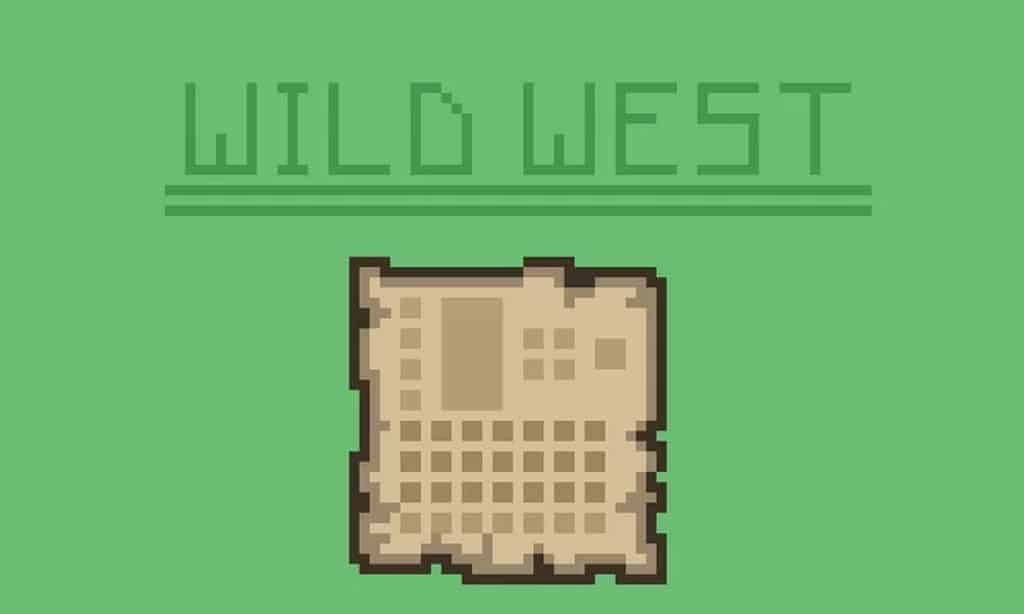Step into a Minecraft world reimagined with the grit and charm of the Old West, all thanks to the Wild West GUI Resource Pack. This unique texture pack doesn’t alter your beloved game mechanics or core functionality; instead, it completely overhauls the visual interface, infusing every menu and interaction with an authentic Western vibe. Imagine your crafting table adorned with weathered wood and sandy textures, your inventory slots framed by rustic leather, and your main HUD transformed from dull gray boxes into something truly immersive and thematic. It’s a subtle yet profound transformation that breathes new life into the familiar, making every moment you spend navigating your Minecraft world feel like an adventure on the frontier.
For players who’ve grown weary of the standard Minecraft UI, this pack offers a long-awaited refresh. It strips away the dark, somewhat generic interface and replaces it with a rich, desert-inspired aesthetic, drawing heavily from the iconic visuals of classic Western movies. The drab elements are replaced with warm, sandy tones that are both striking and inviting, making the GUI feel like a natural extension of a frontier landscape. Best of all, the Wild West GUI maintains the original 16×16 resolution, ensuring optimal performance and seamless compatibility across almost any system capable of running vanilla Minecraft. This means you get a fresh, visually engaging experience without sacrificing game speed or encountering frustrating bugs. It’s perfect for anyone looking to add a distinct, thematic flair to their gameplay, providing a fresh perspective on Minecraft’s timeless adventure.
| Minecraft Version | Compatibility |
|---|---|
| 1.18.2 | ✅ Supported |
| 1.18.1 | ✅ Supported |
| 1.18 | ✅ Supported |
| 1.17.1 | ✅ Supported |
| 1.17 | ✅ Supported |
| 1.16.5 | ✅ Supported |
| 1.16.4 | ✅ Supported |
| 1.16.3 | ✅ Supported |
| 1.16.2 | ✅ Supported |
| 1.16.1 | ✅ Supported |
| 1.16 | ✅ Supported |
| 1.15.2 | ✅ Supported |
| 1.15.1 | ✅ Supported |
| 1.15 | ✅ Supported |
Wild West GUI Resource Pack – Screenshots
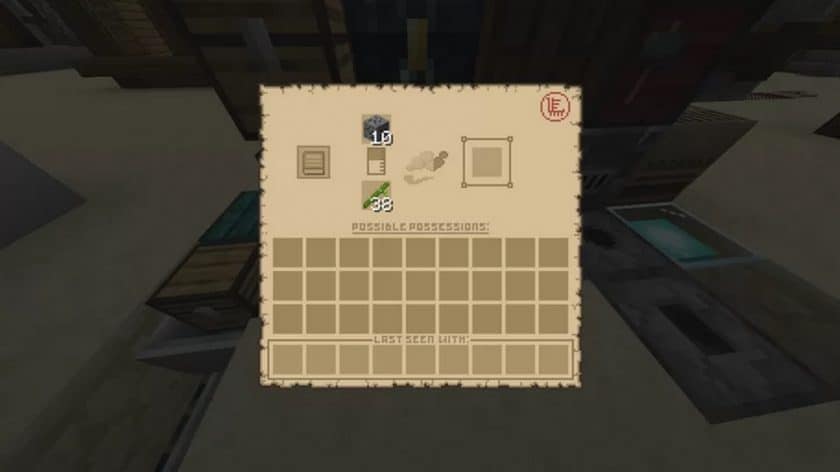
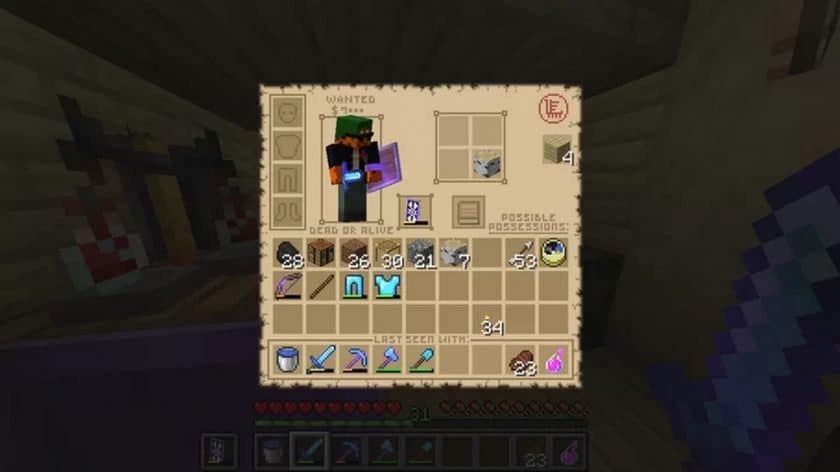
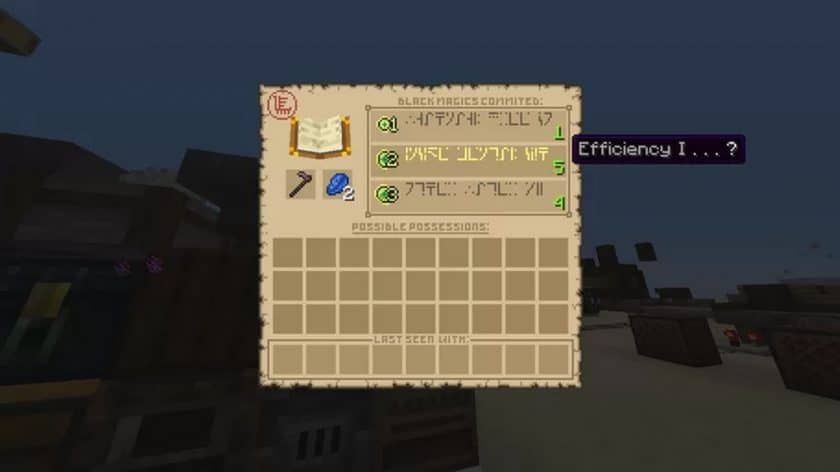
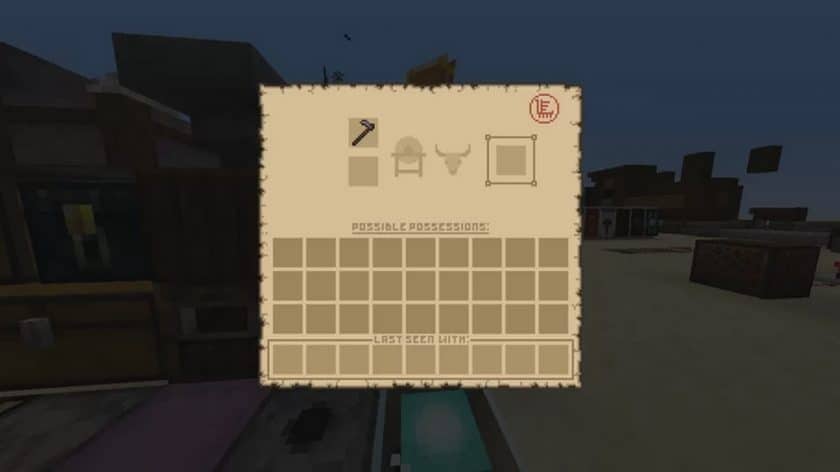
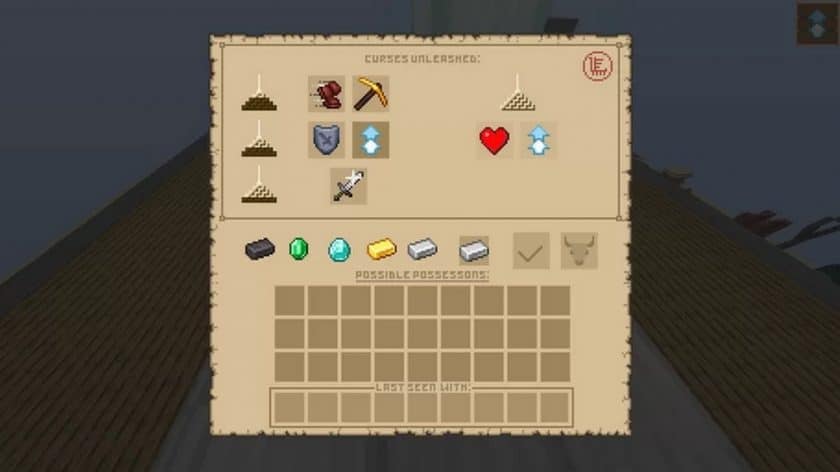
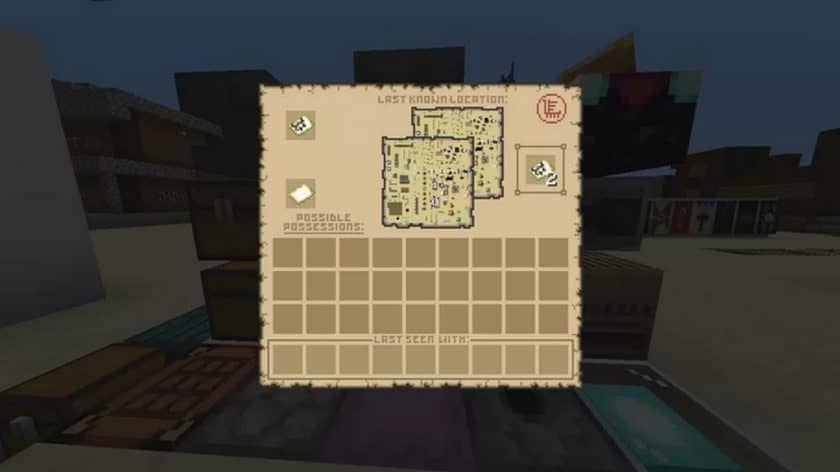
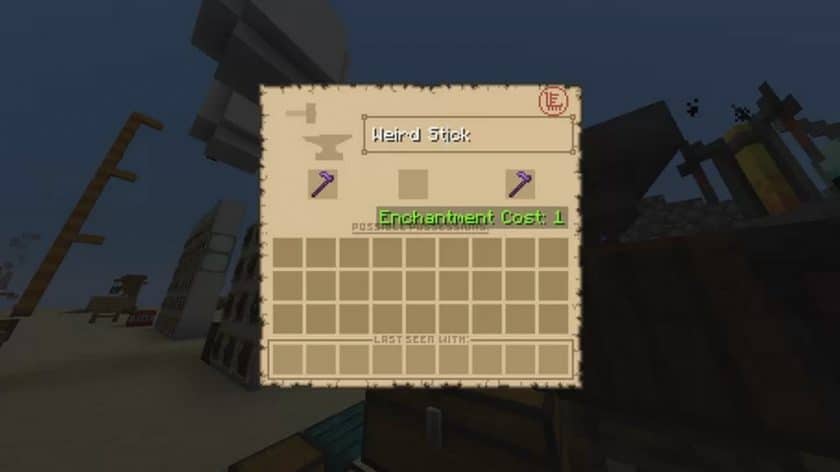
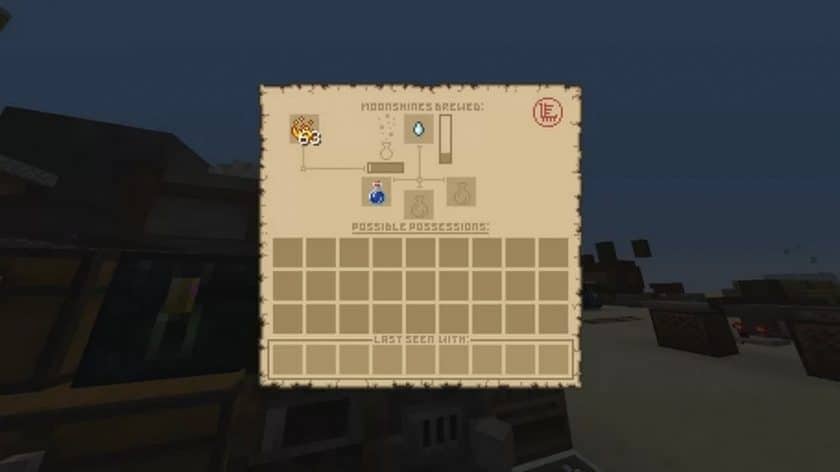
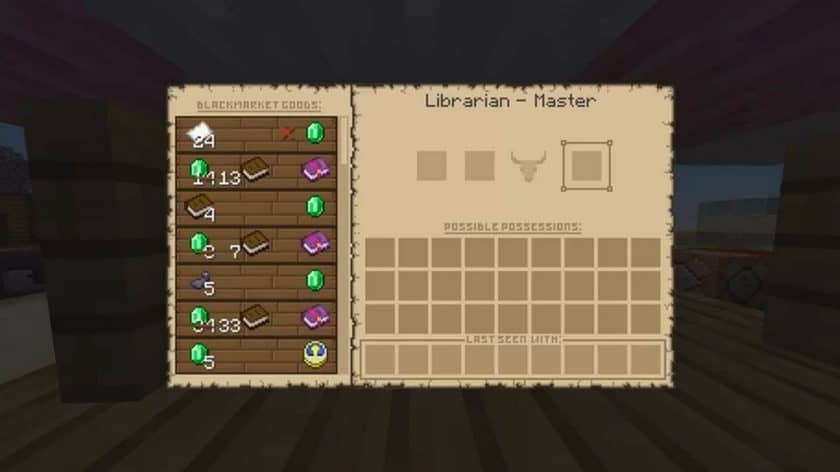
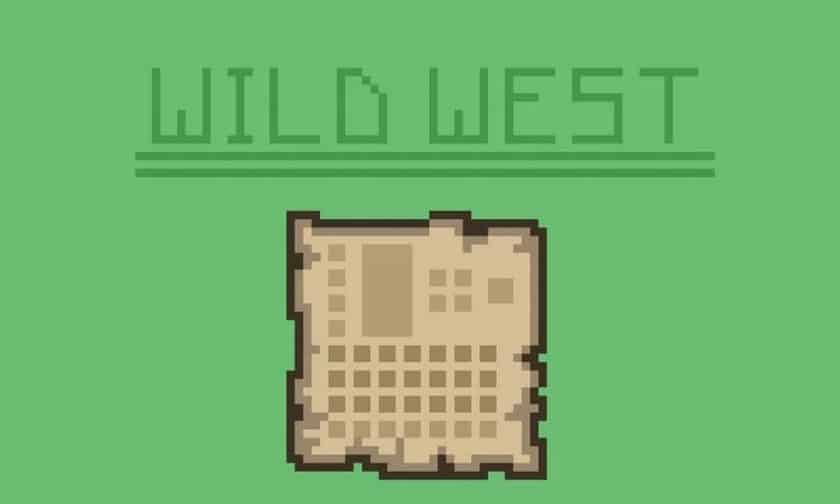
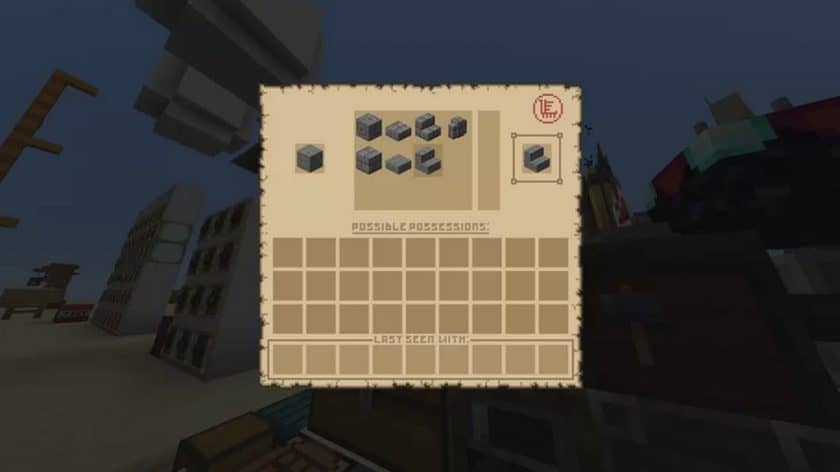
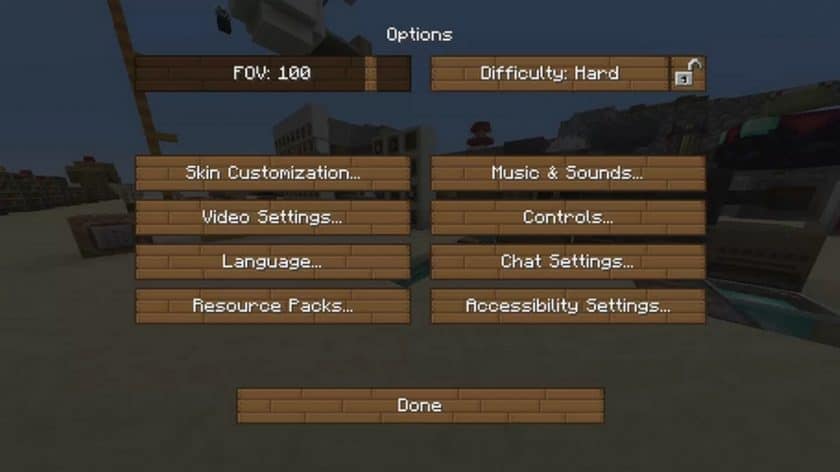
How to Install Texture Pack (Simple 10 Steps)
- Download Optifine: Most of the texture packs and shaders need Optifine. That’s why, first download and install Optifine for the version of Minecraft you want to play.
- Download the Texture Pack: Get the texture pack you want from the download section. Choose the version that works with your Minecraft and your PC’s performance.
- Open Minecraft Launcher: Start Minecraft using the official game launcher – or even TLauncher, if you use that.
- Go to Options: From the main menu, click on the “Options” button.
- Open Resource Packs: Inside Options, click on “Resource Packs…”.
- Open the Resource Pack Folder: Click on “Open Resource Pack Folder” – this will open a folder named “resourcepacks”.
- Move the Pack File: Copy or move the .zip file you downloaded into that “resourcepacks” folder. (Don’t unzip the file – Minecraft uses it as-is!)
- Go Back and Refresh: Close the folder and click “Done”, then go back into “Resource Packs…” again.
- Activate the Pack: You’ll see the pack on the left side. Hover over it and click the arrow to move it to the right (active side). Tip: If you get a message that the pack is for a different version, just click “Yes” – it usually works fine.
- Click Done and Enjoy: Click “Done” again. Now your pack is ready to use in-game. It’s that easy!
Download
Java Edition:
(16x) (1.18.x – 1.17.x) Download Wild West GUI Resource Pack
(16x) (1.16.x – 1.15.x) Download Wild West GUI Resource Pack
Download Instructions
-
CurseForge: If the pack is hosted on CurseForge, the download will begin automatically after a few seconds. If it does not start, use the “Download” button shown on the page.
-
Modrinth: If the download is from Modrinth, click the file version that matches your Minecraft build, then press the Download button. Modrinth usually offers multiple releases, so make sure you pick the correct version before installing.
-
Mediafire: On Mediafire, click the large blue Download button to start the file download. Avoid any extra pop-ups or buttons that are not related to the direct download.
-
Google Drive: For Google Drive, click the small download icon at the top right corner of the page. It looks like a downward arrow. The file will be saved to your computer immediately.
Disclaimer We do not create or modify any of the texture packs or shader packs shared on this website. All credit goes to the original creators, and every download link we provide is the official link from their page, which keeps all downloads safe. Some links may stop working after updates, so if you find a broken one, let us know in the comments and we will update it quickly. If you like a pack, consider supporting the creator by visiting their official page or website that we have linked below, and feel free to leave a comment or vote to help their work reach more players.