Stepping into a Minecraft world with the PixaGraph Resource Pack feels like embarking on a brand-new adventure, even if you’ve explored these blocky lands countless times before. This isn’t just another texture overhaul; it’s a complete reimagining that infuses the familiar landscape with an undeniable RPG Pixel Gaming Graphic concept. Right from the moment I loaded it up, the shift was palpable. The pack masterfully keeps the foundational essence of vanilla Minecraft intact, which is crucial for many players, but then elevates every visual detail. It’s a remarkable balance, enriching the environment with a distinct cartoon and RPG atmosphere that makes every block, every creature, and every vista feel fresh and engaging. The simplicity in its application belies the depth of its visual impact, making it incredibly appealing to a broad spectrum of users, from seasoned veterans to newcomers. PixaGraph truly delivers more than typical themed packs; it offers a cohesive and captivating world.
What truly sets PixaGraph apart is its ability to morph Minecraft into a unique RPG Pixel graphic universe-a feat that’s surprisingly difficult to achieve without alienating the core aesthetic. The developers have clearly understood the delicate balance required. As I traversed through forests and delved into caves, the new textures breathed life into scenes I thought I knew inside out, transforming mundane moments into visually exciting discoveries. Perhaps one of its most impressive aspects, and a huge relief for many, is its commitment to the original Minecraft texture resolution of x16. This isn’t a minor detail; it’s a game-changer. By maintaining this resolution, PixaGraph elegantly sidesteps common performance issues often associated with high-resolution packs. This means a consistently smooth frame rate, even on what one might affectionately call “Stone Age” computers or less powerful setups. The fluidity of gameplay, combined with the charming new aesthetics, makes for an uninterrupted and highly enjoyable Minecraft experience, proving that visual upgrades don’t have to come at the cost of performance.
| Minecraft Version | Compatibility |
|---|---|
| 1.19.4 | ✅ Supported |
| 1.19.3 | ✅ Supported |
| 1.19.2 | ✅ Supported |
| 1.19.1 | ✅ Supported |
| 1.19 | ✅ Supported |
| 1.18.2 | ✅ Supported |
| 1.18.1 | ✅ Supported |
| 1.18 | ✅ Supported |
| 1.17.1 | ✅ Supported |
| 1.17 | ✅ Supported |
| 1.16.5 | ✅ Supported |
| 1.16.4 | ✅ Supported |
| 1.16.3 | ✅ Supported |
| 1.16.2 | ✅ Supported |
| 1.16.1 | ✅ Supported |
| 1.16 | ✅ Supported |
| 1.15.2 | ✅ Supported |
| 1.15.1 | ✅ Supported |
| 1.15 | ✅ Supported |
| 1.14.4 | ✅ Supported |
| 1.14.3 | ✅ Supported |
| 1.14.2 | ✅ Supported |
| 1.14 | ✅ Supported |
| 1.13.2 | ✅ Supported |
| 1.13.1 | ✅ Supported |
| 1.13 | ✅ Supported |
PixaGraph – Screenshots
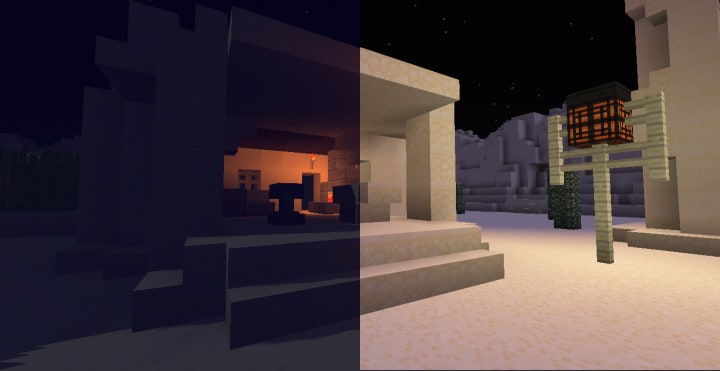
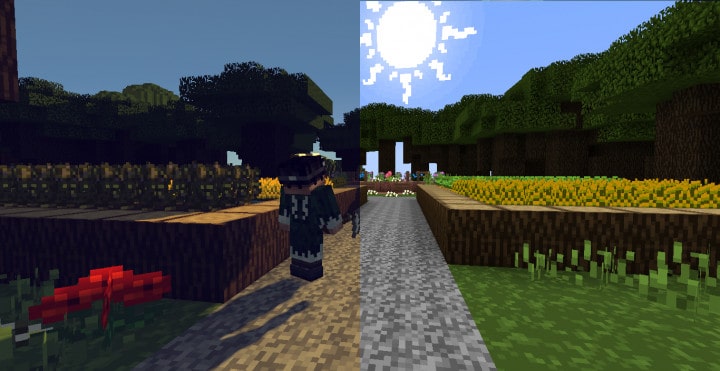
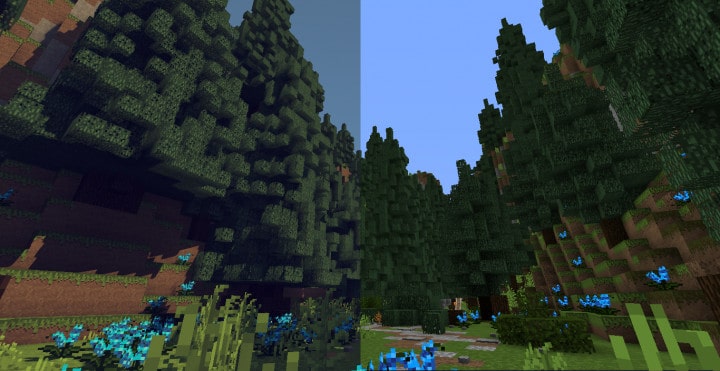
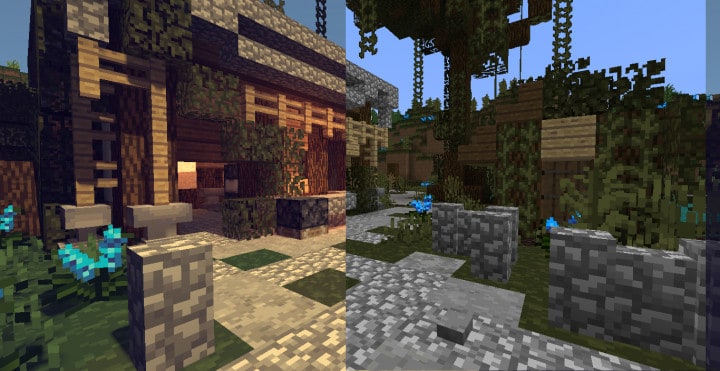
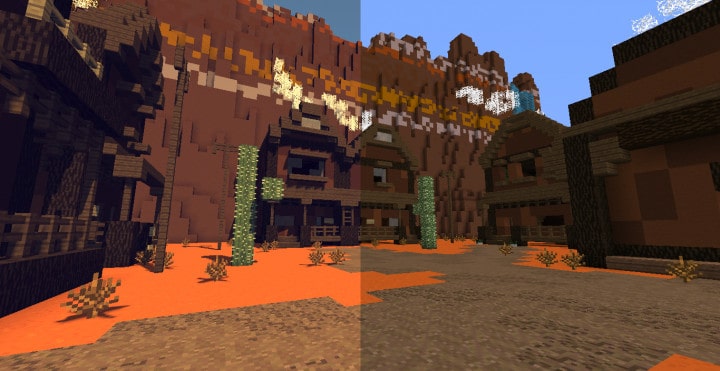
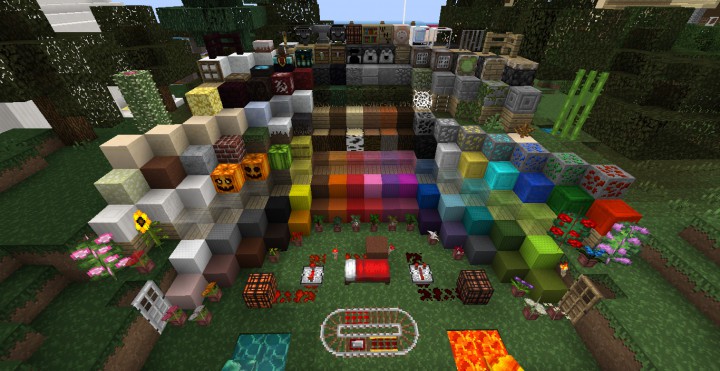


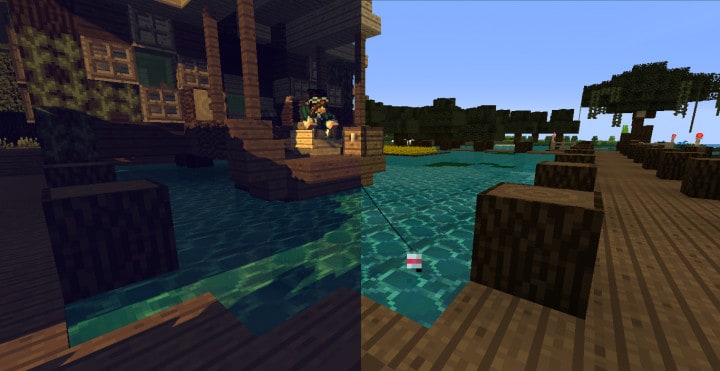
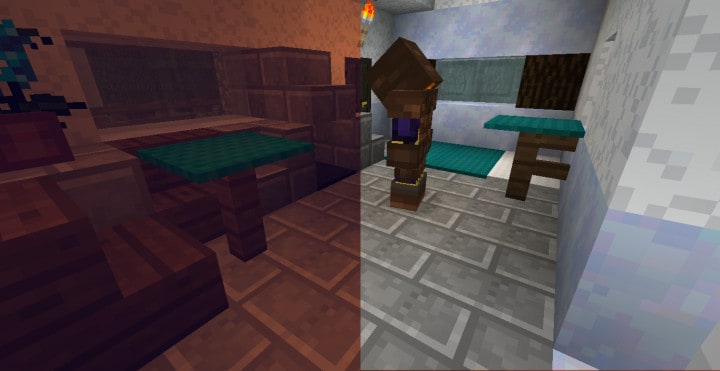
How to Install Texture Pack (Simple 10 Steps)
- Download Optifine: Most of the texture packs and shaders need Optifine. That’s why, first download and install Optifine for the version of Minecraft you want to play.
- Download the Texture Pack: Get the texture pack you want from the download section. Choose the version that works with your Minecraft and your PC’s performance.
- Open Minecraft Launcher: Start Minecraft using the official game launcher – or even TLauncher, if you use that.
- Go to Options: From the main menu, click on the “Options” button.
- Open Resource Packs: Inside Options, click on “Resource Packs…”.
- Open the Resource Pack Folder: Click on “Open Resource Pack Folder” – this will open a folder named “resourcepacks”.
- Move the Pack File: Copy or move the .zip file you downloaded into that “resourcepacks” folder. (Don’t unzip the file – Minecraft uses it as-is!)
- Go Back and Refresh: Close the folder and click “Done”, then go back into “Resource Packs…” again.
- Activate the Pack: You’ll see the pack on the left side. Hover over it and click the arrow to move it to the right (active side). Tip: If you get a message that the pack is for a different version, just click “Yes” – it usually works fine.
- Click Done and Enjoy: Click “Done” again. Now your pack is ready to use in-game. It’s that easy!
Download
Java Edition:
(16x) (1.19.x) Download PixaGraph Resource Pack
(16x) (1.18.x) Download PixaGraph Resource Pack
(16x) (1.17.x) Download PixaGraph Resource Pack
(16x) (1.16.x – 1.15.x) Download PixaGraph Resource Pack
(16x) (1.14.x – 1.13.x) Download PixaGraph Resource Pack
Download Instructions
-
CurseForge: If the pack is hosted on CurseForge, the download will begin automatically after a few seconds. If it does not start, use the “Download” button shown on the page.
-
Modrinth: If the download is from Modrinth, click the file version that matches your Minecraft build, then press the Download button. Modrinth usually offers multiple releases, so make sure you pick the correct version before installing.
-
Mediafire: On Mediafire, click the large blue Download button to start the file download. Avoid any extra pop-ups or buttons that are not related to the direct download.
-
Google Drive: For Google Drive, click the small download icon at the top right corner of the page. It looks like a downward arrow. The file will be saved to your computer immediately.
Disclaimer We do not create or modify any of the texture packs or shader packs shared on this website. All credit goes to the original creators, and every download link we provide is the official link from their page, which keeps all downloads safe. Some links may stop working after updates, so if you find a broken one, let us know in the comments and we will update it quickly. If you like a pack, consider supporting the creator by visiting their official page or website that we have linked below, and feel free to leave a comment or vote to help their work reach more players.
