Stepping into a world transformed by the MeineKraft Resource Pack feels like entering a living, breathing medieval saga. From the moment you load it, the atmosphere is unmistakably old-world, yet meticulously crafted, offering a delightful departure from vanilla Minecraft. This isn’t a pack chasing photorealism; instead, it embraces its pixelated roots while elevating them to a rich, immersive experience. The textures, at a crisp 64x resolution, strike a perfect balance, adding significant detail without making the world feel alien or overly smooth. Every block, from the worn stone of a castle wall to the rustic planks of a village hut, tells a story, inviting you to delve deeper into its medieval charm.
The visual enhancements extend across the entire game. Building materials like new brick, rugged stone, unique limestone, and weathered wooden trunks offer an unprecedented palette for crafting grand castles, intricate dungeons, or quaint medieval settlements. Even ambient elements like torches, crackling fire, and flowing lava receive new, atmospheric textures, bringing a subtle yet powerful transformation to the environment. Out in the wilds, the grass appears lusher, the flowers less blocky, and crops look far more appealing, enhancing the natural beauty of your world.
MeineKraft truly shines in its attention to detail, especially for players who enjoy role-playing, PvP, or PvE. The user interface has seen a thoughtful overhaul, presenting an enhanced inventory and a more intuitive crafting interface, complete with improved item stacking and compatibility with the latest foods. The main screen and player HUD are refreshingly new, providing a polished look that fits the overall theme. Item icons, particularly for weapons, armor, and crafting materials, are beautifully rendered with higher resolution, making gear choices more visually distinct and satisfying. New PvP weapons and armor sets integrate seamlessly, complete with updated player textures that reflect your chosen medieval attire. This pack is more than just a visual upgrade; it’s a comprehensive thematic experience, proving why a passionate community has kept this Moneyball-developed gem alive and thriving through countless Minecraft versions, even gaining renown as the “Gronkh Resource Pack” among its many admirers. While its original creator moved on, the community’s dedication ensures MeineKraft continues to deliver a captivating, high-performance medieval adventure, though it’s worth noting that for its full effect, especially manual installation, OptiFine is highly recommended.
| Minecraft Version | Compatibility |
|---|---|
| 1.20.4 | ✅ Supported |
| 1.20.3 | ✅ Supported |
| 1.20.2 | ✅ Supported |
| 1.20.1 | ✅ Supported |
| 1.20 | ✅ Supported |
| 1.19.4 | ✅ Supported |
| 1.19.3 | ✅ Supported |
| 1.19.2 | ✅ Supported |
| 1.19.1 | ✅ Supported |
| 1.19 | ✅ Supported |
| 1.18.2 | ✅ Supported |
| 1.18.1 | ✅ Supported |
| 1.18 | ✅ Supported |
| 1.17.1 | ✅ Supported |
| 1.17 | ✅ Supported |
| 1.16.5 | ✅ Supported |
| 1.16.4 | ✅ Supported |
| 1.16.3 | ✅ Supported |
| 1.16.2 | ✅ Supported |
| 1.16.1 | ✅ Supported |
| 1.16 | ✅ Supported |
| 1.15.2 | ✅ Supported |
| 1.15.1 | ✅ Supported |
| 1.15 | ✅ Supported |
| 1.14.4 | ✅ Supported |
| 1.14.3 | ✅ Supported |
| 1.14.2 | ✅ Supported |
| 1.14 | ✅ Supported |
| 1.13.2 | ✅ Supported |
| 1.13.1 | ✅ Supported |
| 1.13 | ✅ Supported |
| 1.12.2 | ✅ Supported |
| 1.12 | ✅ Supported |
| 1.11.2 | ✅ Supported |
| 1.11 | ✅ Supported |
| 1.10.2 | ✅ Supported |
| 1.10 | ✅ Supported |
| 1.9.4 | ✅ Supported |
| 1.9 | ✅ Supported |
| 1.8.9 | ✅ Supported |
| 1.8.8 | ✅ Supported |
| 1.8.1 | ✅ Supported |
| 1.8.6 | ✅ Supported |
| 1.8 | ✅ Supported |
MeineKraft Resource Pack – Screenshots & Videos


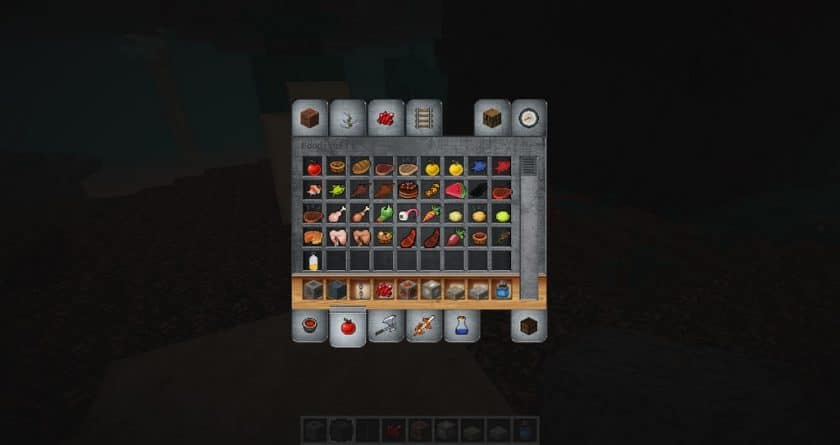


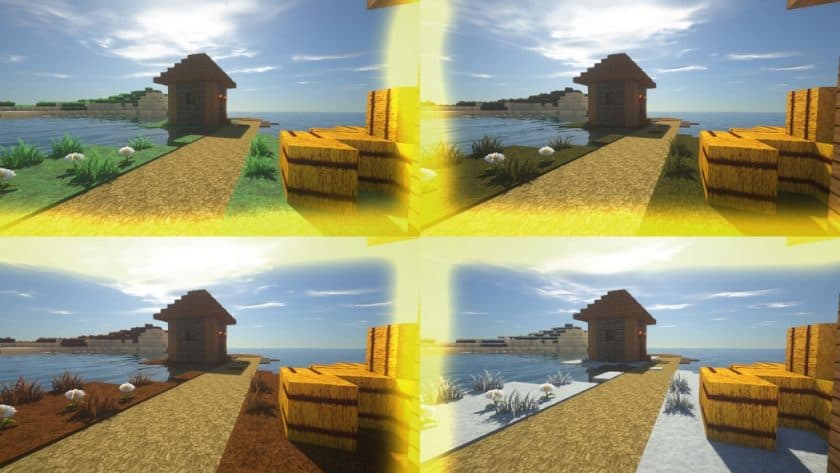

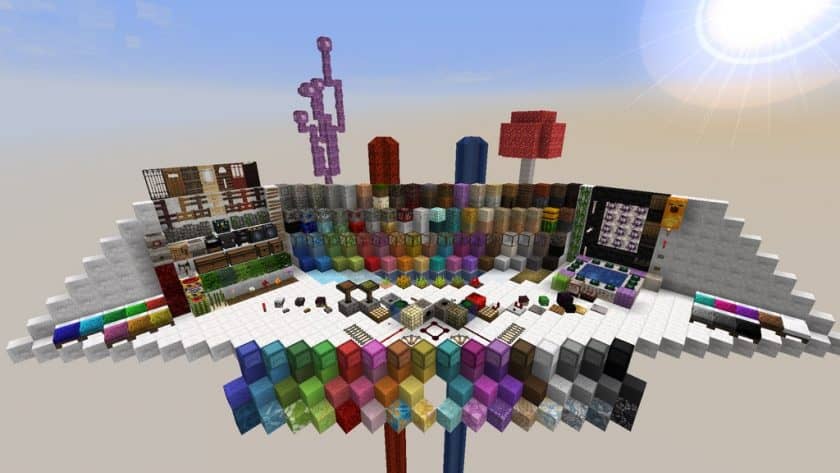
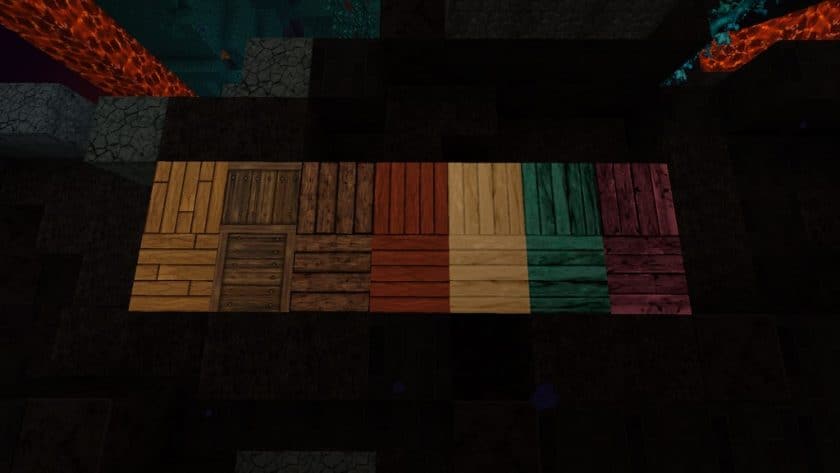
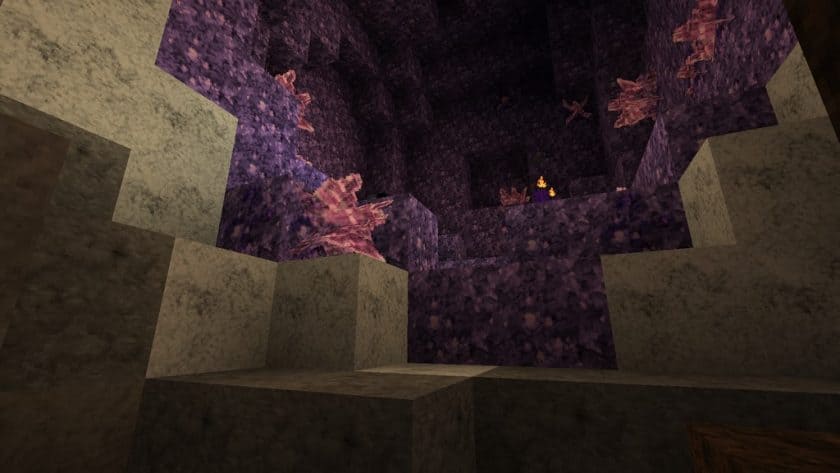
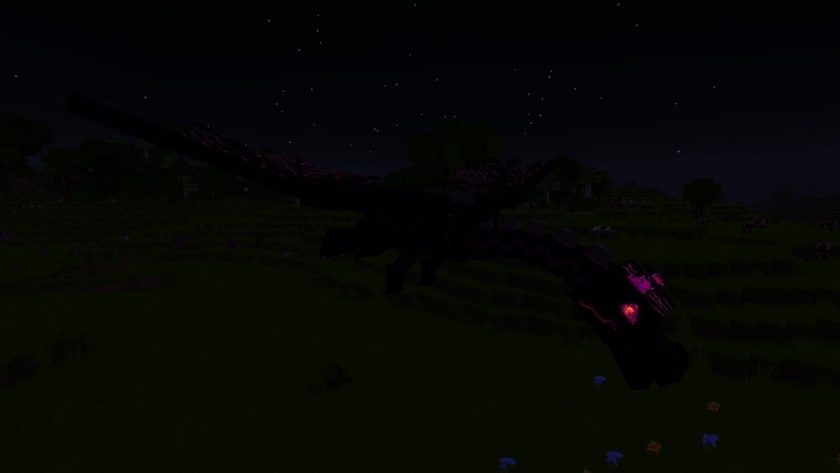

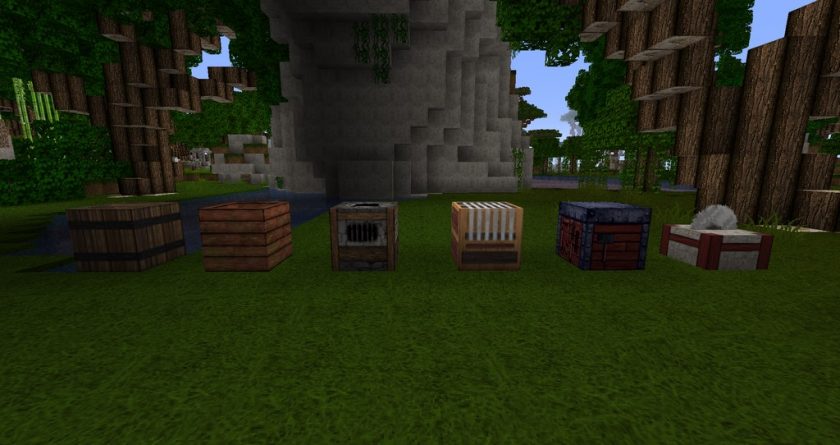
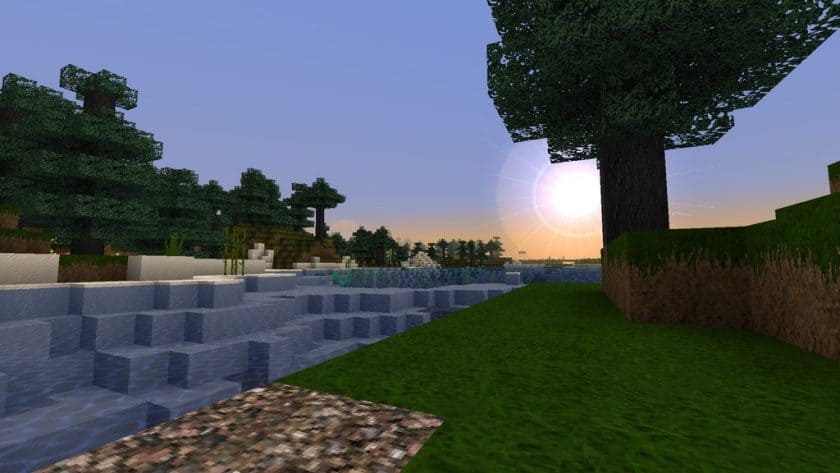


How to Install Texture Pack (Simple 10 Steps)
- Download Optifine: Most of the texture packs and shaders need Optifine. That’s why, first download and install Optifine for the version of Minecraft you want to play.
- Download the Texture Pack: Get the texture pack you want from the download section. Choose the version that works with your Minecraft and your PC’s performance.
- Open Minecraft Launcher: Start Minecraft using the official game launcher – or even TLauncher, if you use that.
- Go to Options: From the main menu, click on the “Options” button.
- Open Resource Packs: Inside Options, click on “Resource Packs…”.
- Open the Resource Pack Folder: Click on “Open Resource Pack Folder” – this will open a folder named “resourcepacks”.
- Move the Pack File: Copy or move the .zip file you downloaded into that “resourcepacks” folder. (Don’t unzip the file – Minecraft uses it as-is!)
- Go Back and Refresh: Close the folder and click “Done”, then go back into “Resource Packs…” again.
- Activate the Pack: You’ll see the pack on the left side. Hover over it and click the arrow to move it to the right (active side). Tip: If you get a message that the pack is for a different version, just click “Yes” – it usually works fine.
- Click Done and Enjoy: Click “Done” again. Now your pack is ready to use in-game. It’s that easy!
Download
Java Edition:
(64x) (1.20.x) Download MeineKraft Resource Pack
(64x) (1.19.x) Download MeineKraft Resource Pack
(64x) (1.18.x) Download MeineKraft Resource Pack
(64x) (1.17.x) Download MeineKraft Resource Pack
(64x) (1.16.x) Download MeineKraft Resource Pack
(64x) (1.15.x) Download MeineKraft Resource Pack
(64x) (1.14.x) Download MeineKraft Resource Pack
(64x) (1.13.x) Download MeineKraft Resource Pack
(64x) (1.12.x) Download MeineKraft Resource Pack
(64x) (1.11.x) Download MeineKraft Resource Pack
(64x) (1.10.x) Download MeineKraft Resource Pack
(64x) (1.9.x) Download MeineKraft Resource Pack
(64x) (1.8.x) Download MeineKraft Resource Pack
Add-ons (Java Edition):
OptiFine+ supplement – for other OptiFine features such as merged textures and smooth block overlays;
A traditional accessory – contains old 32x item textures and old MeineKraft style blocks from Minecraft Beta;
Seasons Addon – automatically changing seasons;
Christmas accessory – changes some textures to give MeineKraft a festive Christmas feel;
Basic accessory – alternative textures;
Download Instructions
-
CurseForge: If the pack is hosted on CurseForge, the download will begin automatically after a few seconds. If it does not start, use the “Download” button shown on the page.
-
Modrinth: If the download is from Modrinth, click the file version that matches your Minecraft build, then press the Download button. Modrinth usually offers multiple releases, so make sure you pick the correct version before installing.
-
Mediafire: On Mediafire, click the large blue Download button to start the file download. Avoid any extra pop-ups or buttons that are not related to the direct download.
-
Google Drive: For Google Drive, click the small download icon at the top right corner of the page. It looks like a downward arrow. The file will be saved to your computer immediately.
Disclaimer We do not create or modify any of the texture packs or shader packs shared on this website. All credit goes to the original creators, and every download link we provide is the official link from their page, which keeps all downloads safe. Some links may stop working after updates, so if you find a broken one, let us know in the comments and we will update it quickly. If you like a pack, consider supporting the creator by visiting their official page or website that we have linked below, and feel free to leave a comment or vote to help their work reach more players.
