Crops in vanilla Minecraft have always looked a bit… underwhelming. Whether it’s wheat, carrots, or potatoes, the default textures are flat, lifeless, and often hard to tell apart in different growth stages. For a game as creative and expansive as Minecraft, the visual design of farming elements has lagged behind. That’s where Fancy Crops Resource Pack comes in, completely transforming the way your in-game garden looks and feels.
Fancy Crops Resource Pack is a beautifully crafted texture pack that enhances all vanilla crops with rich, 3D models and improved textures. Gone are the days of dull pixel plants—you’ll now see lush carrots with real depth, thick stalks of wheat swaying with detail, and potatoes that no longer look like random smudges. Fancy Crops doesn’t just make your fields prettier—it brings your entire farming experience to life in a way that still feels true to Minecraft’s style.
What makes Fancy Crops Resource Pack special is its balance of beauty and performance. The texture pack keeps the resolution to a comfortable 16×, ensuring it runs smoothly even on lower-end systems. Whether you’re tending your survival farm, building aesthetic homesteads, or creating large-scale agriculture systems, Fancy Crops adds a subtle yet powerful layer of immersion. If you’re looking to upgrade your game visuals without sacrificing that vanilla charm, Fancy Crops is the perfect addition to your resource pack lineup.






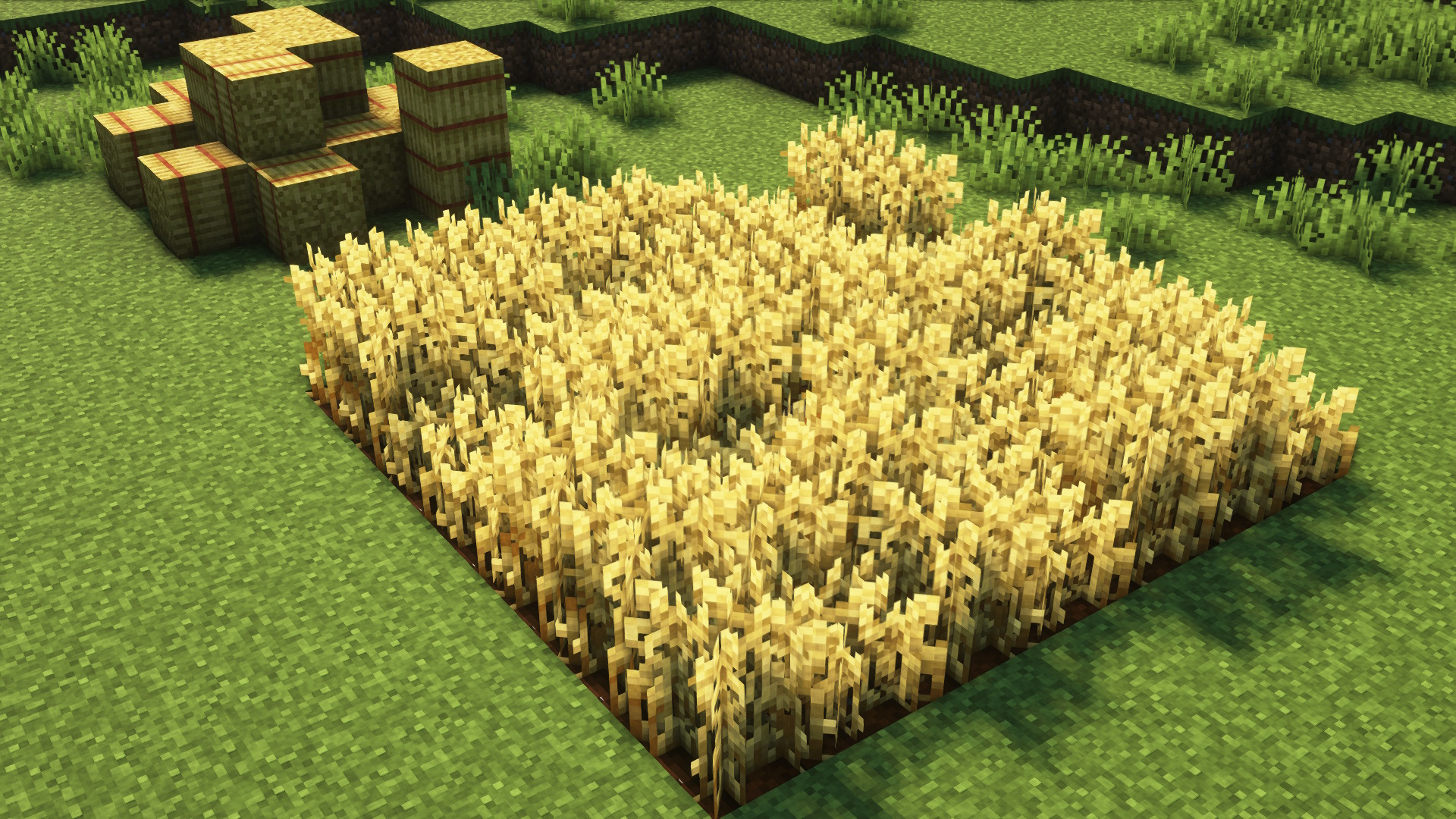

How to Install Fancy Crops Resource Pack (Simple 10 Steps)
- Download Optifine: Most of the texture packs and shaders need Optifine. That’s why, first download and install Optifine for the version of Minecraft you want to play.
- Download the Texture Pack: Get the texture pack you want from the download section. Choose the version that works with your Minecraft and your PC’s performance.
- Open Minecraft Launcher: Start Minecraft using the official game launcher — or even TLauncher, if you use that.
- Go to Options: From the main menu, click on the “Options” button.
- Open Resource Packs: Inside Options, click on “Resource Packs…”.
- Open the Resource Pack Folder: Click on “Open Resource Pack Folder”— this will open a folder named “resourcepacks”.
- Move the Pack File: Copy or move the .zip file you downloaded into that “resourcepacks” folder. (Don’t unzip the file—Minecraft uses it as-is!)
- Go Back and Refresh: Close the folder and click “Done”, then go back into “Resource Packs…” again.
- Activate the Pack: You’ll see the pack on the left side. Hover over it and click the ➡️ arrow to move it to the right (active side). ⚙️ Tip: If you get a message that the pack is for a different version, just click “”Yes”—it usually works fine.
- Click Done and Enjoy: Click “Done” again. Now your pack is ready to use in-game. It’s that easy!
Fancy Crops Resource Pack Download
Note: This texture pack needs Optifine or Iris to work on Java Edition. It won’t work without it.
Java Edition:
(16x) (1.16.x – 1.21.7) Download Fancy Crops Resource Pack
Download Instructions:
CurseForge: The download will start by itself after a few seconds.
Mediafire: Click the big blue “DOWNLOAD” button.
Google Drive: Click the small download icon (a down arrow) at the top-right corner to start the download.
Disclaimer
We are not the creators of the Fancy Crops Resource Pack or any texture packs or shader packs shared on this site. All credit goes to the original authors. We do not edit or change any files in any way. Also, none of the downloads are hosted on our servers — we only provide official links shared by the original creators. That means all downloads are completely safe.
❗Note: Since we manually add the official links, so some may stop working after updates. If you find a broken link, tell us in the comments and we’ll fix it as soon as we can.
If you like a pack, please leave a comment and vote for it — this helps the creators improve their work. You can also support them directly through the links below the download section.
