Stepping into a world enhanced by the Enchanted Tools resource pack immediately elevates the tactile experience of Minecraft’s crafting and combat. This isn’t just another texture overhaul; it’s a meticulously crafted visual upgrade specifically designed to make your most valuable gear truly shine. Gone are the days of guessing an enchantment’s type from a generic shimmering effect or needing to hover over an item for details. AccidBurn, the talented creator, has imbued enchanted tools with distinct, lore-friendly visual identities that speak volumes about their magical properties. From the moment you wield an enchanted sword or axe, you’ll notice profound changes to its icon and in-hand appearance, reflecting the very essence of its power.
Imagine a powerful Sharpness axe, now adorned with an elegant Quartz theme, or a Smite-infused weapon gleaming with a Gilded aesthetic that subtly hints at its divine might. Tools blessed with the Bane of Arthropods might feature a haunting spider eye motif, instantly communicating their specialized purpose against arachnid foes. For those focused on resource gathering, a Fortune pickaxe might sparkle with emerald hues, while a Silk Touch tool could shimmer with the mysterious glow of Crying Obsidian. Even the more utilitarian enchantments receive artistic recognition: Efficiency tools might adopt a coppery sheen, Mending gear could show a vibrant green experience-themed design, and Unbreaking items may take on the robust, resilient look of Echo Shards.
This resource pack doesn’t aim to reshape every block or mob in your world; instead, it offers a focused and brilliant enhancement to your enchanted inventory. It’s a quality-of-life improvement wrapped in stunning artistry, designed for players who appreciate attention to detail and wish for their potent magical gear to feel truly unique. The lifelike graphics applied to these tools infuse the game with a heightened sense of survival and immersion, transforming what were once subtle indicators into vibrant, unmistakable visual cues. The Enchanted Tools pack brings a fresh layer of originality to your gameplay, making every swing, dig, or chop with an enchanted item a more visually rewarding and intuitive experience, cementing its place as one of the most creative and useful resource packs available for Minecraft.
| Minecraft Version | Compatibility |
|---|---|
| 1.20.4 | ✅ Supported |
| 1.20.3 | ✅ Supported |
| 1.20.2 | ✅ Supported |
| 1.20.1 | ✅ Supported |
| 1.20 | ✅ Supported |
| 1.19.4 | ✅ Supported |
| 1.19.3 | ✅ Supported |
| 1.19.2 | ✅ Supported |
| 1.19.1 | ✅ Supported |
| 1.19 | ✅ Supported |
| 1.18.2 | ✅ Supported |
| 1.18.1 | ✅ Supported |
| 1.18 | ✅ Supported |
Enchanted Tools – Screenshots
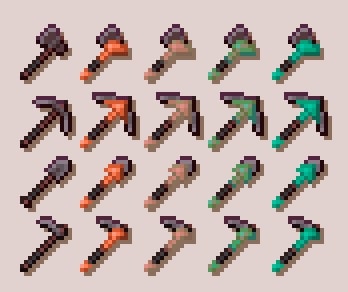



How to Install Texture Pack (Simple 10 Steps)
- Download Optifine: Most of the texture packs and shaders need Optifine. That’s why, first download and install Optifine for the version of Minecraft you want to play.
- Download the Texture Pack: Get the texture pack you want from the download section. Choose the version that works with your Minecraft and your PC’s performance.
- Open Minecraft Launcher: Start Minecraft using the official game launcher – or even TLauncher, if you use that.
- Go to Options: From the main menu, click on the “Options” button.
- Open Resource Packs: Inside Options, click on “Resource Packs…”.
- Open the Resource Pack Folder: Click on “Open Resource Pack Folder” – this will open a folder named “resourcepacks”.
- Move the Pack File: Copy or move the .zip file you downloaded into that “resourcepacks” folder. (Don’t unzip the file – Minecraft uses it as-is!)
- Go Back and Refresh: Close the folder and click “Done”, then go back into “Resource Packs…” again.
- Activate the Pack: You’ll see the pack on the left side. Hover over it and click the arrow to move it to the right (active side). Tip: If you get a message that the pack is for a different version, just click “Yes” – it usually works fine.
- Click Done and Enjoy: Click “Done” again. Now your pack is ready to use in-game. It’s that easy!
Download
The Java Edition of this package requires Optifine to work and will not work without it! Get optifine here. Make sure too Option > Video Settings > Quality > Custom Item is set to ON
Java Edition:
(16x) (1.20.x – 1.18.x) Download Enchanted Tools Resource Pack
Download Instructions
-
CurseForge: If the pack is hosted on CurseForge, the download will begin automatically after a few seconds. If it does not start, use the “Download” button shown on the page.
-
Modrinth: If the download is from Modrinth, click the file version that matches your Minecraft build, then press the Download button. Modrinth usually offers multiple releases, so make sure you pick the correct version before installing.
-
Mediafire: On Mediafire, click the large blue Download button to start the file download. Avoid any extra pop-ups or buttons that are not related to the direct download.
-
Google Drive: For Google Drive, click the small download icon at the top right corner of the page. It looks like a downward arrow. The file will be saved to your computer immediately.
Disclaimer We do not create or modify any of the texture packs or shader packs shared on this website. All credit goes to the original creators, and every download link we provide is the official link from their page, which keeps all downloads safe. Some links may stop working after updates, so if you find a broken one, let us know in the comments and we will update it quickly. If you like a pack, consider supporting the creator by visiting their official page or website that we have linked below, and feel free to leave a comment or vote to help their work reach more players.