Diving into the world of Minecraft with the Azurite PvP Resource Pack is an immediately impressive experience, especially considering it’s the inaugural creation by Tomkr. From the moment you load it up, it’s clear this isn’t just another PvP pack; it’s a meticulously crafted offering that truly stands out in a crowded market. Many PvP packs often fall short, making minimal tweaks without a clear vision for quality, but Azurite PvP shines with its commitment to delivering an exceptional product. The first thing you notice is the incredible clarity and cleanliness it brings to the game world. Combat scenarios become much more precise, as the uncluttered visuals ensure you have an unobstructed view of your opponents, making every hit and strategic move count.
This pack isn’t just about functionality; it also boasts a distinct visual style that feels both sharp and smooth. It incorporates the expected PvP enhancements like clear water, reduced fire animations, and streamlined sword designs, all contributing to a less distracting and more focused gameplay environment. However, where Azurite PvP truly elevates itself is in its texture detail. Operating at a crisp 32×32 resolution, a step up from the more common 16x textures, it manages to infuse the game with finer details without sacrificing performance. Thanks to its smart optimization, even with the higher resolution, players are likely to experience smooth gameplay, ensuring that your competitive edge isn’t dulled by lag. The overall atmosphere it creates is one of pure, unadulterated focus on player-versus-player action, offering a refined and visually appealing canvas for your Minecraft battles.
| Minecraft Version | Compatibility |
|---|---|
| 1.12.2 | ✅ Supported |
| 1.12 | ✅ Supported |
| 1.11.2 | ✅ Supported |
| 1.11 | ✅ Supported |
Azurite PvP Resource Pack – Screenshots

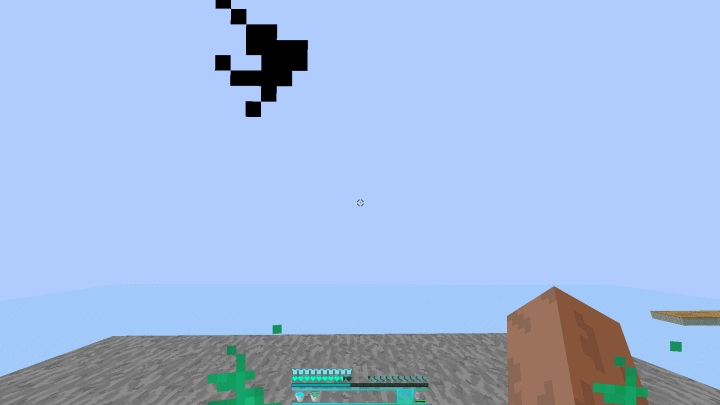
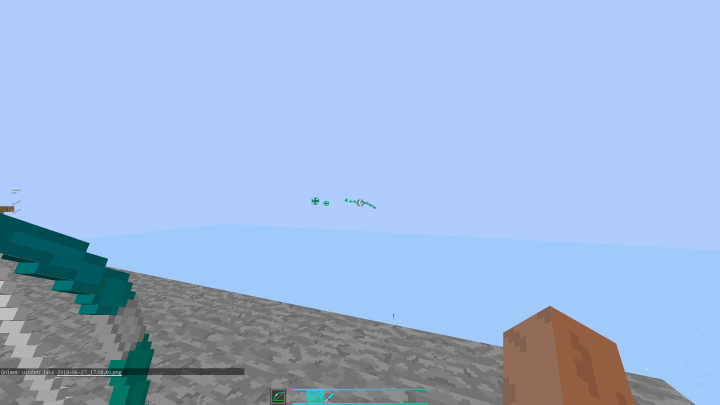
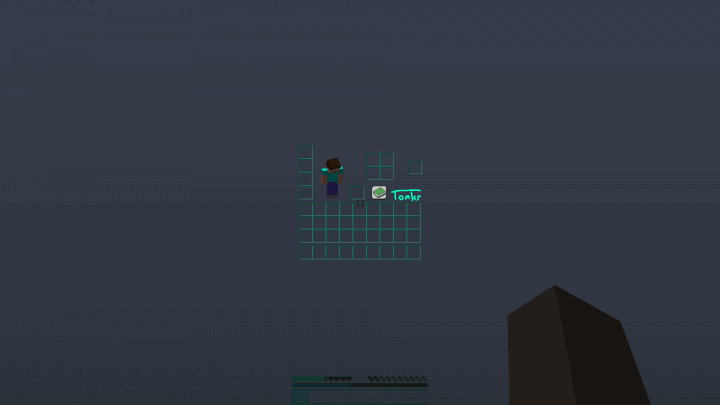
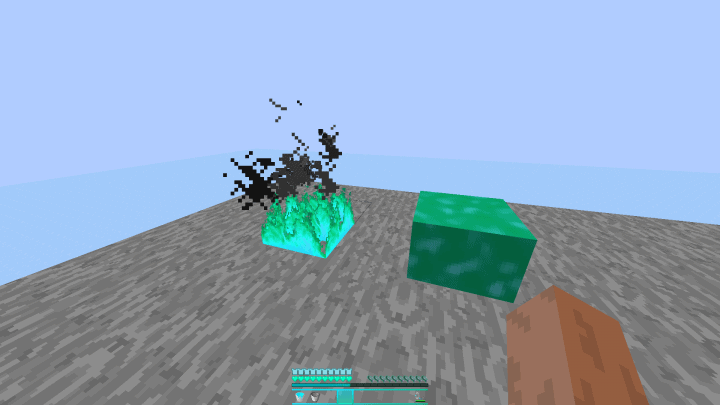

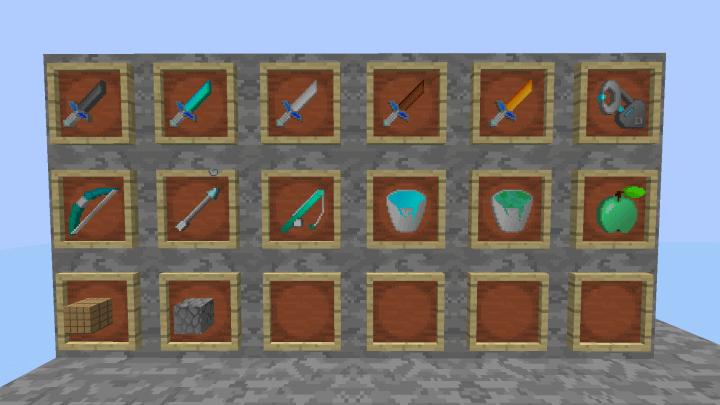
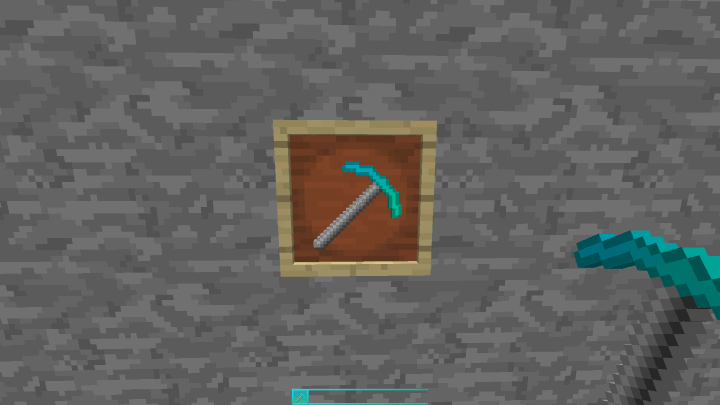
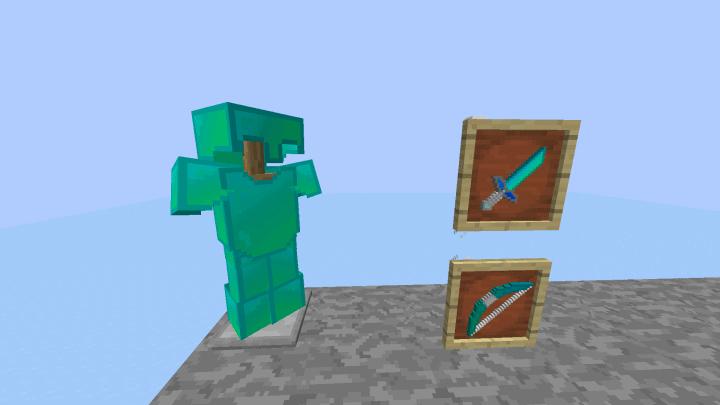
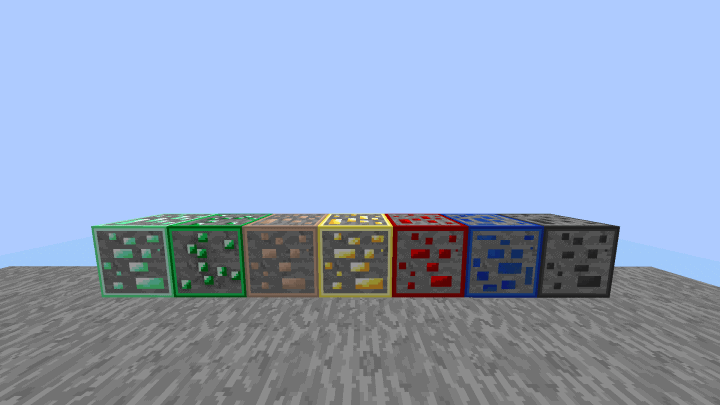
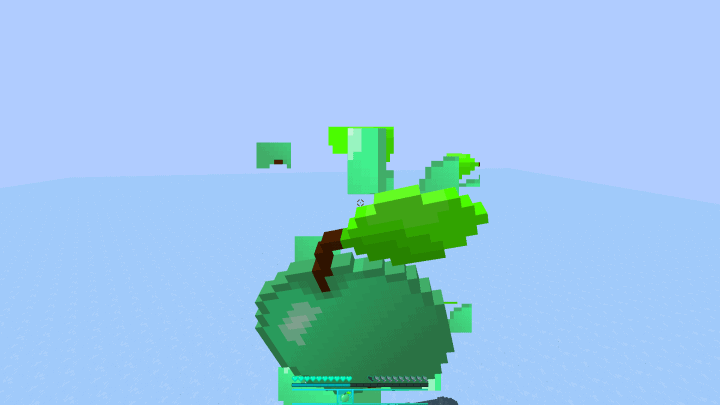
How to Install Texture Pack (Simple 10 Steps)
- Download Optifine: Most of the texture packs and shaders need Optifine. That’s why, first download and install Optifine for the version of Minecraft you want to play.
- Download the Texture Pack: Get the texture pack you want from the download section. Choose the version that works with your Minecraft and your PC’s performance.
- Open Minecraft Launcher: Start Minecraft using the official game launcher – or even TLauncher, if you use that.
- Go to Options: From the main menu, click on the “Options” button.
- Open Resource Packs: Inside Options, click on “Resource Packs…”.
- Open the Resource Pack Folder: Click on “Open Resource Pack Folder” – this will open a folder named “resourcepacks”.
- Move the Pack File: Copy or move the .zip file you downloaded into that “resourcepacks” folder. (Don’t unzip the file – Minecraft uses it as-is!)
- Go Back and Refresh: Close the folder and click “Done”, then go back into “Resource Packs…” again.
- Activate the Pack: You’ll see the pack on the left side. Hover over it and click the arrow to move it to the right (active side). Tip: If you get a message that the pack is for a different version, just click “Yes” – it usually works fine.
- Click Done and Enjoy: Click “Done” again. Now your pack is ready to use in-game. It’s that easy!
Download
(32x) (1.12 – 1.11) Download Azurite PvP Resource Pack
Download Instructions
-
CurseForge: If the pack is hosted on CurseForge, the download will begin automatically after a few seconds. If it does not start, use the “Download” button shown on the page.
-
Modrinth: If the download is from Modrinth, click the file version that matches your Minecraft build, then press the Download button. Modrinth usually offers multiple releases, so make sure you pick the correct version before installing.
-
Mediafire: On Mediafire, click the large blue Download button to start the file download. Avoid any extra pop-ups or buttons that are not related to the direct download.
-
Google Drive: For Google Drive, click the small download icon at the top right corner of the page. It looks like a downward arrow. The file will be saved to your computer immediately.
Disclaimer We do not create or modify any of the texture packs or shader packs shared on this website. All credit goes to the original creators, and every download link we provide is the official link from their page, which keeps all downloads safe. Some links may stop working after updates, so if you find a broken one, let us know in the comments and we will update it quickly. If you like a pack, consider supporting the creator by visiting their official page or website that we have linked below, and feel free to leave a comment or vote to help their work reach more players.