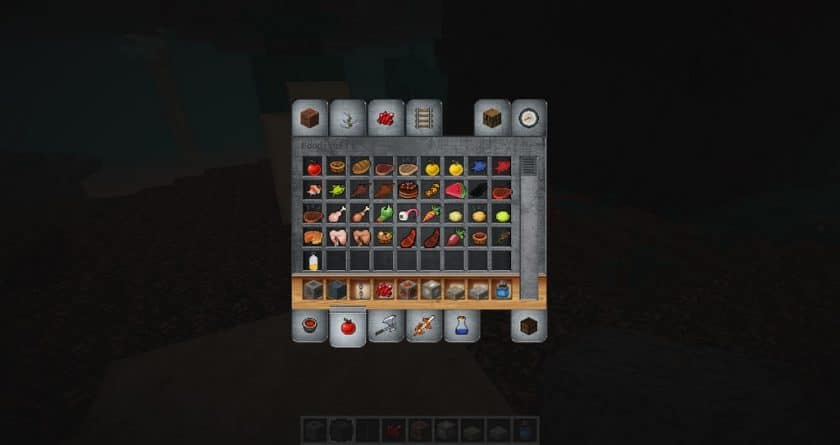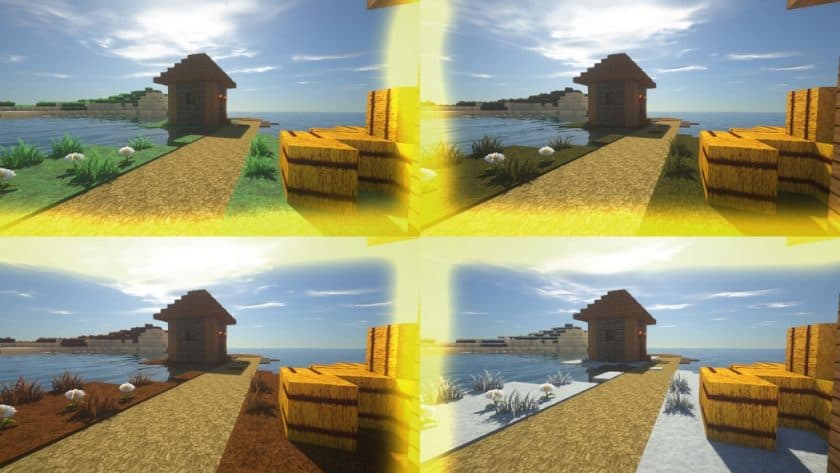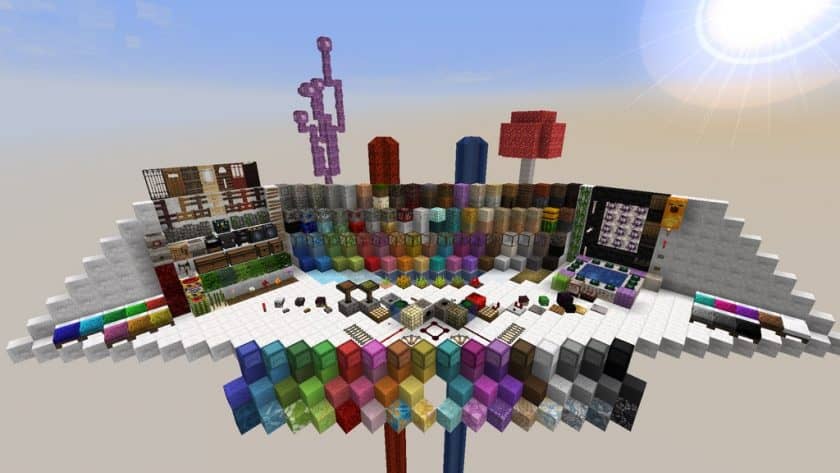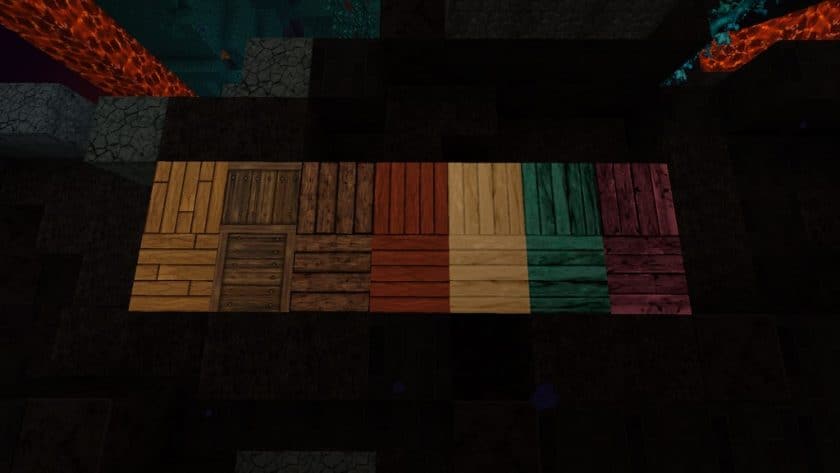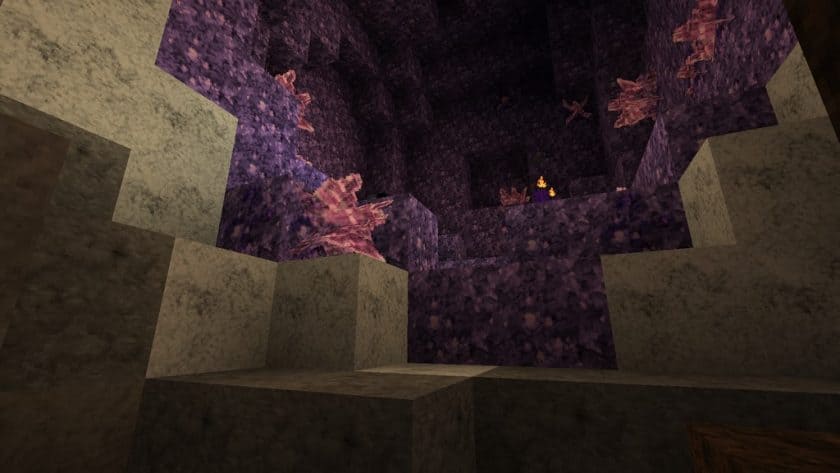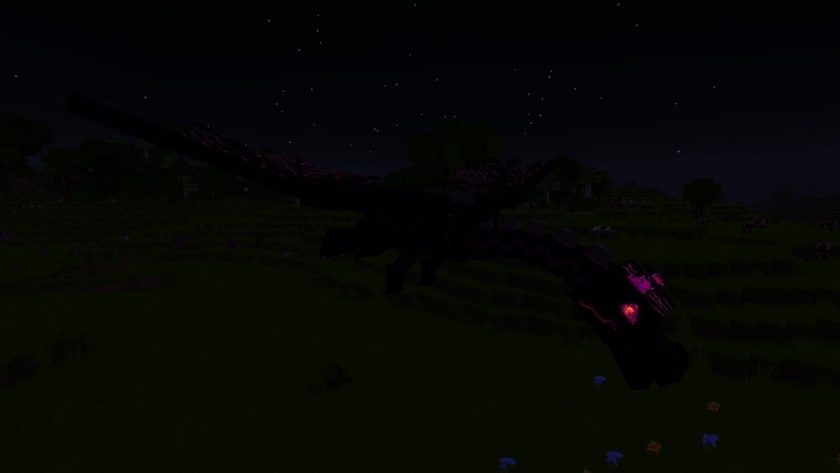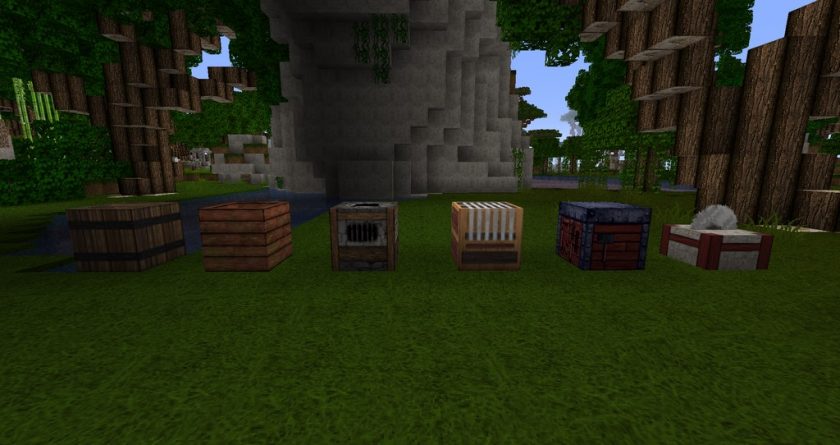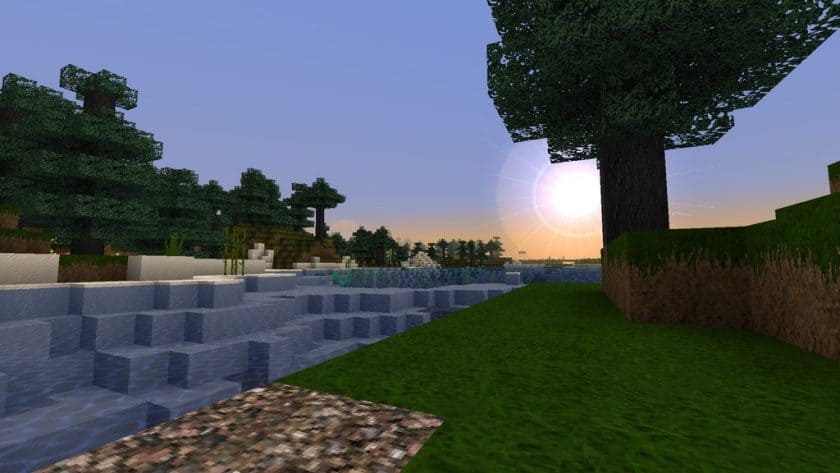We occasionally get resource packs so wonderful that the community won’t let them die. Many Minecraft resource packs are abandoned by their producers. So goes MeineKraft Resource Pack. User Moneyball developed MeineKraft, which was abandoned after a few years. The medieval style and numerous changes it made to vanilla Minecraft were lauded. Those who liked it became famous with it. Gronkh’s Let’s Play Minecraft series features almost 500 episodes including the MeineKraft resource pack, which he loves. His 4.9 million YouTube subscribers sustained the resource pack. The community maintains it and upgrades it for newer Minecraft versions. MeineKraft is also known as Gronkh Resource Pack due to its popularity and free promotion. It’s crucial to identify MeineKraft resource pack’s limitations. De-pixelation is not attempted. Texture pixels are still distinguishable. Original and subsequent MeineKraft developers did not aim for photorealism.
Resource packs add details about the same block size. Increased texture resolution is used for this. The resource pack has 64x textures. The majority of game components, mobs, and items now have more detailed textures. MeineKraft’s medieval items let gamers build castles, dungeons, and medieval worlds. New brick, stone, limestone, rock, wooden trunks, crates, and more are available. Torches, fire, lava, and more have new textures in the resource set. High resolution improves small item visibility. The grass and flowers are more detailed and less boxy. Crops look much better. MeineKraft has RPG aspects for PvP and PvE players. An enhanced inventory and character preview window improves the crafting interface. The revised version fixes item stacking and works with all new foods. The main screen and player HUD are new. Developers added new item icons. Weapon, armor, and crafting material icons appear better with higher resolution. New PvP weapons and armor match the iconography. Updated player textures reflect new armor sets. Without Optifine’s special features, MeineKraft cannot be installed manually.
MeineKraft should be compatible with all of these Minecraft versions: 1.20.4 – 1.20.3 – 1.20.2 – 1.20.1 – 1.20 – 1.19.4 – 1.19.3 – 1.19.2 – 1.19.1 – 1.19 – 1.18.2 – 1.18.1 – 1.18 – 1.17.1 – 1.17 – 1.16.5 – 1.16.4 – 1.16.3 – 1.16.2 – 1.16.1 – 1.16 – 1.15.2 – 1.15.1 – 1.15 – 1.14.4 – 1.14.3 – 1.14.2 – 1.14 – 1.13.2 – 1.13.1 – 1.13 – 1.12.2 – 1.12 – 1.11.2 – 1.11 – 1.10.2 – 1.10 – 1.9.4 – 1.9 – 1.8.9 – 1.8.8 – 1.8.1 – 1.8.6 – 1.8
MeineKraft — Video and screenshots
How to install MeineKraft Resource Pack:
- Most source packages require Optifine, so be sure to download and install it. – a general recommended step for all packages, Optifine is also needed for most shaders
- Download the MeineKraft texture pack for Minecraft from the download section below. – if there are many different versions, just choose the one you like, is compatible with your version/edition of minecraft that you think your computer can handle in terms of performance.
- Launch the game client via the Minecraft launcher.
- Click “Options” in the main menu.
- Click on “Resource Packs…” from the options menu.
- Click “Open Resource Pack Folder”. – a folder named “resourcepacks” will appear.
- Move the .zip file you downloaded in the first step into the newly opened “resourcepacks” folder.
- Click “Done”.
- Click on “Resource Packs…” again.
- Your package should appear in the left window, just hover over it and click on the arrow pointing to the right.
QUICK TIP: Sometimes when activating a pack, the game may say that the pack is made for a newer or older version of Minecraft. This is just a warning, it doesn’t affect your game in any way and you can still activate and enjoy the pack by just clicking “Yes” when prompted.
- Click “Done” again.
- The package has now been successfully loaded and is ready to use in your world!
- We never modify or modify resource packs in any way. None of the resource packs, shader mods or tools you see on this site are hosted on our servers. We only use official download links provided by official authors. Therefore, they are completely safe.
- Since the links are official and we update them manually – the links may stop working with each new update. We try to update the links as fast as possible and usually we update everything on time and users don’t have any problems, but if suddenly any link stops working – let us know through comments below.
- Don’t forget to leave a comment below and vote for the pack. In this way, you will help the authors to constantly improve the project. If you want to support the author(s), be sure to check the author links right below the download links.
Correct order of MeineKraft accessories:
DOWNLOAD LINKS
Java Edition:
(64x) (1.20.x) Download MeineKraft Resource Pack
(64x) (1.19.x) Download MeineKraft Resource Pack
(64x) (1.18.x) Download MeineKraft Resource Pack
(64x) (1.17.x) Download MeineKraft Resource Pack
(64x) (1.16.x) Download MeineKraft Resource Pack
(64x) (1.15.x) Download MeineKraft Resource Pack
(64x) (1.14.x) Download MeineKraft Resource Pack
(64x) (1.13.x) Download MeineKraft Resource Pack
(64x) (1.12.x) Download MeineKraft Resource Pack
(64x) (1.11.x) Download MeineKraft Resource Pack
(64x) (1.10.x) Download MeineKraft Resource Pack
(64x) (1.9.x) Download MeineKraft Resource Pack
(64x) (1.8.x) Download MeineKraft Resource Pack
Add-ons (Java Edition):
OptiFine+ supplement – for other OptiFine features such as merged textures and smooth block overlays;
A traditional accessory – contains old 32x item textures and old MeineKraft style blocks from Minecraft Beta;
Seasons Addon – automatically changing seasons;
Christmas accessory – changes some textures to give MeineKraft a festive Christmas feel;
Basic accessory – alternative textures;
Mediafire: click on the big blue button with the text “DOWNLOAD”;
Google Drive: you will see a small download icon (down arrow) in the upper right corner, click it and the download should start;