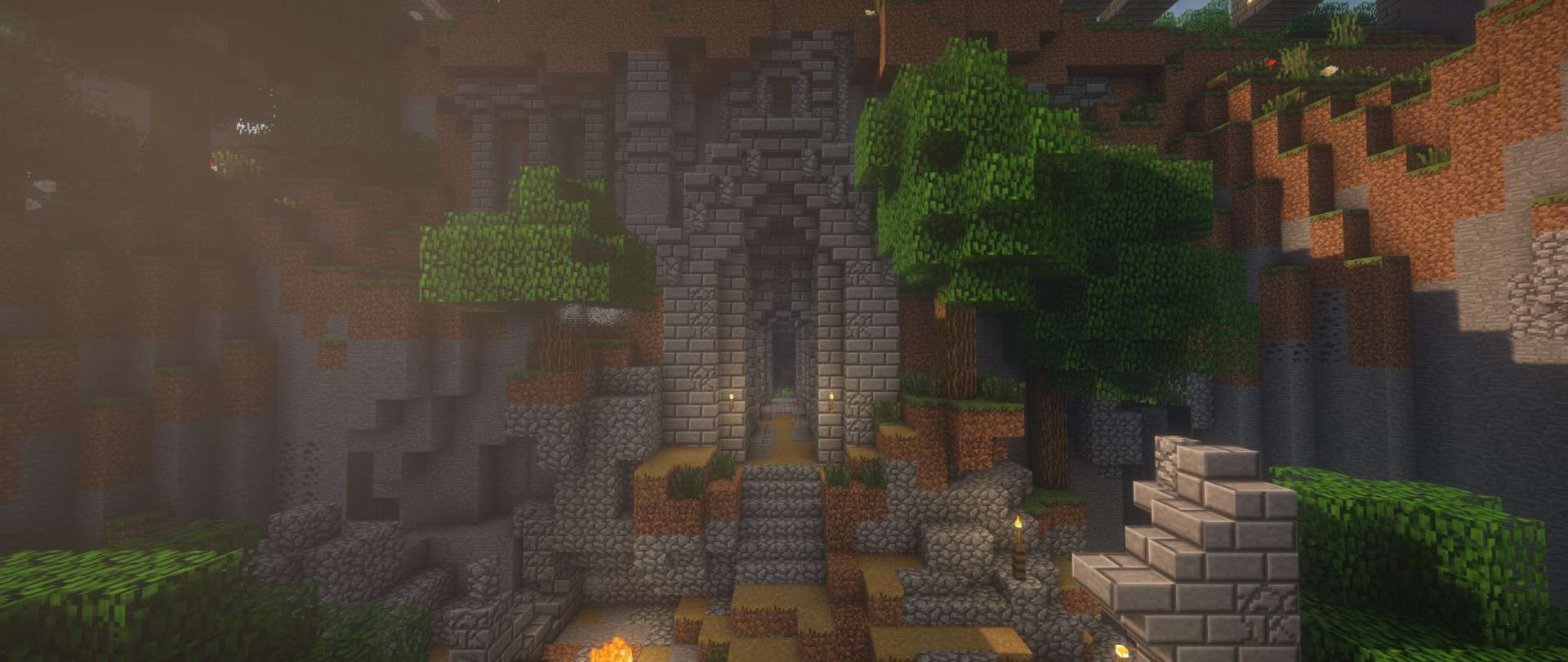Stepping into a world powered by the Default HD Resource Pack is like seeing Minecraft through a freshly polished lens. This pack masterfully enhances the game’s inherent beauty without ever betraying its iconic charm. Instead of drastic overhauls, Default HD meticulously sharpens every detail, making blocks feel more tangible, textures more defined, and the overall environment vibrantly clearer. It’s the perfect choice for players who cherish the vanilla aesthetic but crave a visual upgrade that brings a new level of immersion to their adventures.
From the rugged cobblestone of a newly mined cave to the shimmering leaves of an ancient forest, every element receives a high-definition treatment. The colors pop with a newfound vibrancy, and the transitions between different blocks appear remarkably seamless, transforming familiar landscapes into breathtaking vistas. Building elaborate structures in creative mode becomes even more satisfying as each block contributes to a more cohesive and refined design, while exploring vast new biomes in survival feels richer and more engaging. The subtle enhancements create an atmosphere that is both familiar and refreshingly new, making every sunset and sunrise a moment to pause and appreciate.
One of the most remarkable aspects of the Default HD Resource Pack is its incredible optimization. Despite its significant visual improvements, the pack is remarkably lightweight. This means that players don’t need a top-tier gaming rig to experience the enhanced graphics. It runs smoothly on a wide range of computers, ensuring that almost anyone can enjoy a more beautiful Minecraft experience without sacrificing performance or frame rates. It’s a testament to its design that it delivers such a substantial visual boost while remaining accessible and efficient, allowing for an uninterrupted and fluid gameplay session whether you’re delving into dangerous dungeons or constructing your dream base.
| Minecraft Version | Compatibility |
|---|---|
| 1.6.2 | ✅ Supported |
| 1.6.4 | ✅ Supported |
| 1.7 | ✅ Supported |
| 1.7.4 | ✅ Supported |
| 1.7.9 | ✅ Supported |
| 1.7.10 | ✅ Supported |
| 1.8 | ✅ Supported |
| 1.8.1 | ✅ Supported |
| 1.8.6 | ✅ Supported |
| 1.8.8 | ✅ Supported |
| 1.8.9 | ✅ Supported |
| 1.9 | ✅ Supported |
| 1.9.4 | ✅ Supported |
| 1.10 | ✅ Supported |
| 1.10.2 | ✅ Supported |
| 1.11 | ✅ Supported |
| 1.11.2 | ✅ Supported |
| 1.12 | ✅ Supported |
| 1.12.2 | ✅ Supported |
| 1.13 | ✅ Supported |
| 1.13.1 | ✅ Supported |
| 1.13.2 | ✅ Supported |
| 1.14 | ✅ Supported |
| 1.14.2 | ✅ Supported |
| 1.14.3 | ✅ Supported |
| 1.14.4 | ✅ Supported |
| 1.15 | ✅ Supported |
| 1.15.1 | ✅ Supported |
| 1.15.2 | ✅ Supported |
| 1.16 | ✅ Supported |
| 1.16.1 | ✅ Supported |
| 1.16.2 | ✅ Supported |
| 1.16.3 | ✅ Supported |
| 1.16.4 | ✅ Supported |
| 1.16.5 | ✅ Supported |
| 1.17 | ✅ Supported |
| 1.17.1 | ✅ Supported |
| 1.18 | ✅ Supported |
| 1.18.1 | ✅ Supported |
| 1.18.2 | ✅ Supported |
| 1.19 | ✅ Supported |
| 1.19.1 | ✅ Supported |
| 1.19.2 | ✅ Supported |
| 1.19.3 | ✅ Supported |
| 1.19.4 | ✅ Supported |
| 1.20 | ✅ Supported |
| 1.20.1 | ✅ Supported |
| 1.20.2 | ✅ Supported |
| 1.20.3 | ✅ Supported |
| 1.20.4 | ✅ Supported |
| 1.20.5 | ✅ Supported |
| 1.20.6 | ✅ Supported |
| 1.21 | ✅ Supported |
| 1.21.1 | ✅ Supported |
Default HD Resource Pack – Screenshots & Videos



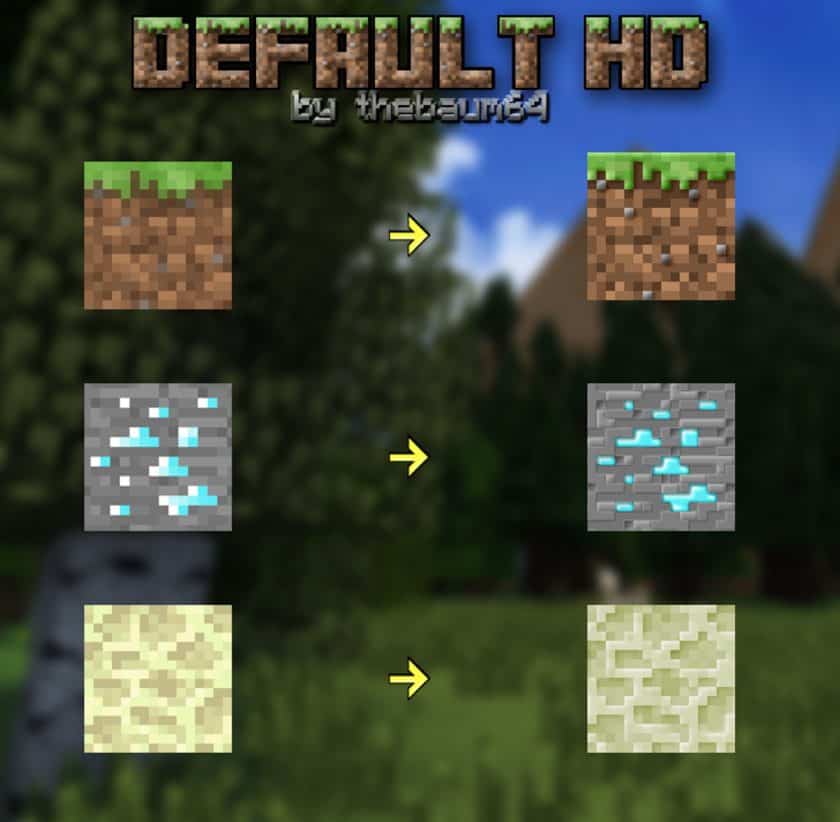

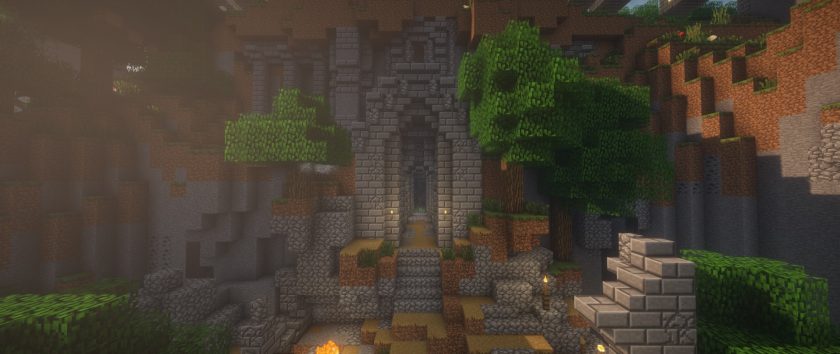

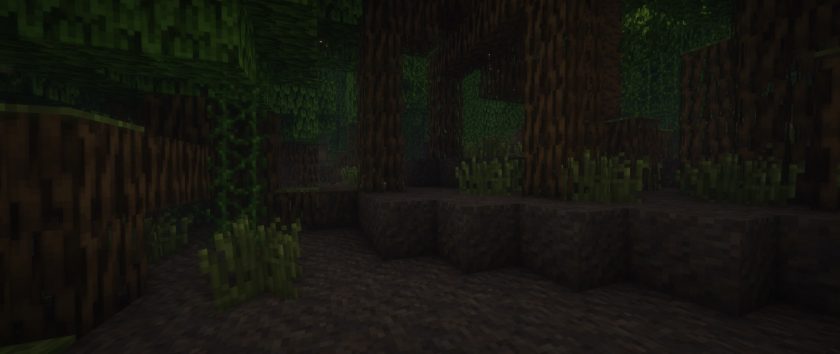

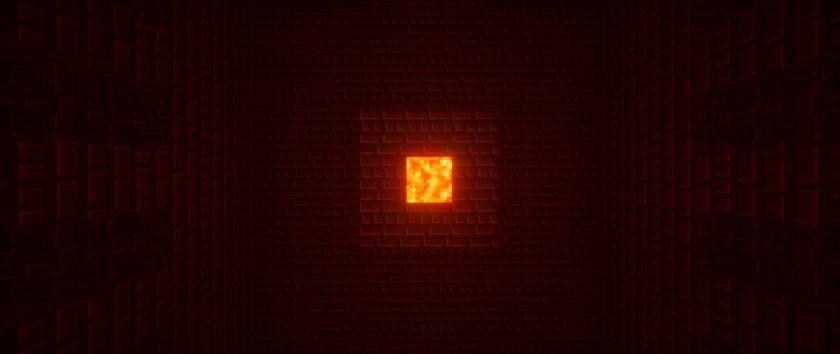



How to Install Texture Pack (Simple 10 Steps)
- Download Optifine: Most of the texture packs and shaders need Optifine. That’s why, first download and install Optifine for the version of Minecraft you want to play.
- Download the Texture Pack: Get the texture pack you want from the download section. Choose the version that works with your Minecraft and your PC’s performance.
- Open Minecraft Launcher: Start Minecraft using the official game launcher – or even TLauncher, if you use that.
- Go to Options: From the main menu, click on the “Options” button.
- Open Resource Packs: Inside Options, click on “Resource Packs…”.
- Open the Resource Pack Folder: Click on “Open Resource Pack Folder” – this will open a folder named “resourcepacks”.
- Move the Pack File: Copy or move the .zip file you downloaded into that “resourcepacks” folder. (Don’t unzip the file – Minecraft uses it as-is!)
- Go Back and Refresh: Close the folder and click “Done”, then go back into “Resource Packs…” again.
- Activate the Pack: You’ll see the pack on the left side. Hover over it and click the arrow to move it to the right (active side). Tip: If you get a message that the pack is for a different version, just click “Yes” – it usually works fine.
- Click Done and Enjoy: Click “Done” again. Now your pack is ready to use in-game. It’s that easy!
Download
Java Edition:
[64x] [1.21.x – 1.6.x] Download Default HD Resource Pack
[128x] [1.21.x – 1.6.x] Download Default HD Resource Pack
[256x] [1.21.x – 1.6.x] Download Default HD Resource Pack
[512x] [1.21.x – 1.6.x] Download Default HD Resource Pack
Download Instructions
-
CurseForge: If the pack is hosted on CurseForge, the download will begin automatically after a few seconds. If it does not start, use the “Download” button shown on the page.
-
Modrinth: If the download is from Modrinth, click the file version that matches your Minecraft build, then press the Download button. Modrinth usually offers multiple releases, so make sure you pick the correct version before installing.
-
Mediafire: On Mediafire, click the large blue Download button to start the file download. Avoid any extra pop-ups or buttons that are not related to the direct download.
-
Google Drive: For Google Drive, click the small download icon at the top right corner of the page. It looks like a downward arrow. The file will be saved to your computer immediately.
Disclaimer We do not create or modify any of the texture packs or shader packs shared on this website. All credit goes to the original creators, and every download link we provide is the official link from their page, which keeps all downloads safe. Some links may stop working after updates, so if you find a broken one, let us know in the comments and we will update it quickly. If you like a pack, consider supporting the creator by visiting their official page or website that we have linked below, and feel free to leave a comment or vote to help their work reach more players.