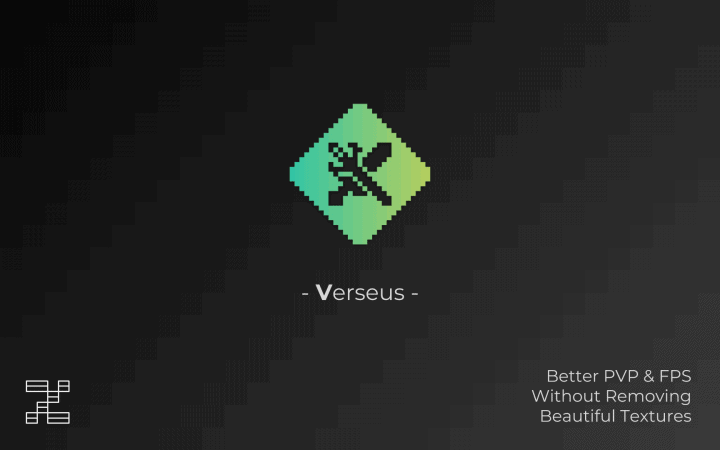Embark on a transformative journey into the heart of Minecraft PvP with the Verseus Resource Pack, a creation meticulously designed to elevate your competitive gameplay. Unlike many PvP-oriented packs that sacrifice visual fidelity for performance, Verseus stands out by delivering a seamless, high-quality experience without compromising the game’s inherent beauty. From the moment you load into your world, you’ll feel the difference, as every element has been thoughtfully redesigned to enhance clarity and immersion in fast-paced combat scenarios.
The most striking change you’ll encounter is the complete overhaul of in-game weaponry. Swords, bows, and tools are now rendered with a sleek, minimalistic aesthetic, ensuring they take up less precious screen real estate. This subtle yet impactful alteration provides an unobstructed view of the battlefield, allowing you to react quicker and plan your moves more effectively against opponents. No longer will oversized weapon models obscure crucial details in the heat of battle, giving you a distinct tactical advantage.
Beyond the weapon redesigns, Verseus also masterfully refines the game’s natural environment. Vegetation, such as grass and leaves, appears lighter and less dense, contributing to an overall clearer sightline. This isn’t merely an aesthetic choice; it’s a functional enhancement that further opens up your view of the landscape, making it easier to spot hidden enemies or navigate complex terrain during intense skirmishes. The atmosphere becomes sharper, more focused, and entirely geared towards a superior combat experience.
What truly sets the Verseus Resource Pack apart is its commitment to performance. Engineered with an optimized x16 resolution and fine-tuned textures, this pack significantly boosts your in-game Frame Per Second (FPS). This means you can enjoy remarkably stable frame rates, even during the most chaotic PvP encounters. Players with older or less powerful hardware will particularly appreciate this optimization, as Verseus allows them to engage in competitive Minecraft without the frustrating lag or stuttering typically associated with performance-heavy resource packs. It’s a testament to a design philosophy that prioritizes both visual appeal and smooth, responsive gameplay, establishing Verseus as an essential addition for any serious Minecraft PvPer seeking an edge.
| Minecraft Version | Compatibility |
|---|---|
| 1.16.5 | ✅ Supported |
| 1.16.4 | ✅ Supported |
| 1.16.3 | ✅ Supported |
| 1.16.2 | ✅ Supported |
| 1.16.1 | ✅ Supported |
| 1.16 | ✅ Supported |
| 1.15.2 | ✅ Supported |
| 1.15.1 | ✅ Supported |
| 1.15 | ✅ Supported |
| 1.14.4 | ✅ Supported |
| 1.14.3 | ✅ Supported |
| 1.14.2 | ✅ Supported |
| 1.14 | ✅ Supported |
| 1.13.2 | ✅ Supported |
| 1.13.1 | ✅ Supported |
| 1.13 | ✅ Supported |
| 1.12.2 | ✅ Supported |
| 1.12 | ✅ Supported |
| 1.11.2 | ✅ Supported |
| 1.11 | ✅ Supported |
| 1.10.2 | ✅ Supported |
| 1.10 | ✅ Supported |
| 1.9.4 | ✅ Supported |
| 1.9 | ✅ Supported |
| 1.8.9 | ✅ Supported |
| 1.8.8 | ✅ Supported |
| 1.8.1 | ✅ Supported |
| 1.8.6 | ✅ Supported |
| 1.8 | ✅ Supported |
| 1.7.10 | ✅ Supported |
| 1.7.9 | ✅ Supported |
| 1.7.4 | ✅ Supported |
| 1.7 | ✅ Supported |
| 1.6.4 | ✅ Supported |
| 1.6.2 | ✅ Supported |
Verseus Resource Pack – Screenshots & Videos
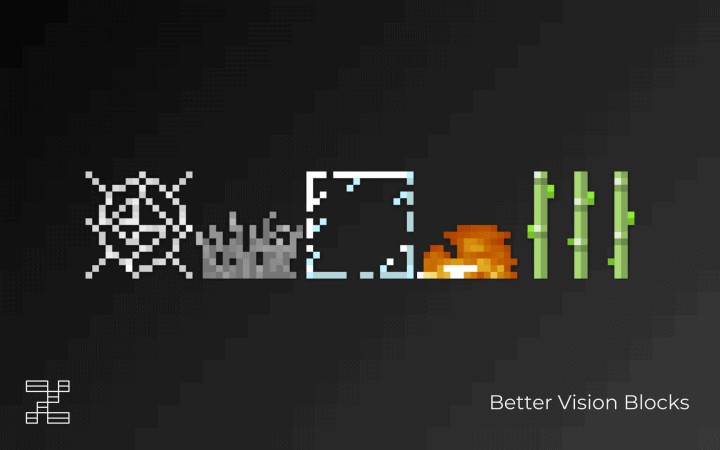
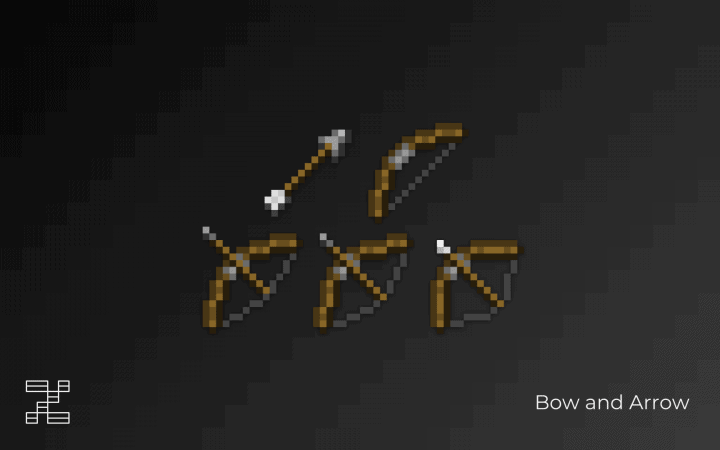


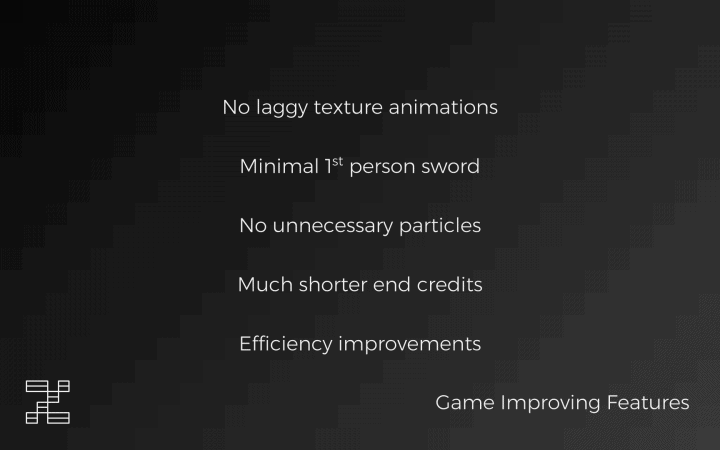
How to Install Texture Pack (Simple 10 Steps)
- Download Optifine: Most of the texture packs and shaders need Optifine. That’s why, first download and install Optifine for the version of Minecraft you want to play.
- Download the Texture Pack: Get the texture pack you want from the download section. Choose the version that works with your Minecraft and your PC’s performance.
- Open Minecraft Launcher: Start Minecraft using the official game launcher – or even TLauncher, if you use that.
- Go to Options: From the main menu, click on the “Options” button.
- Open Resource Packs: Inside Options, click on “Resource Packs…”.
- Open the Resource Pack Folder: Click on “Open Resource Pack Folder” – this will open a folder named “resourcepacks”.
- Move the Pack File: Copy or move the .zip file you downloaded into that “resourcepacks” folder. (Don’t unzip the file – Minecraft uses it as-is!)
- Go Back and Refresh: Close the folder and click “Done”, then go back into “Resource Packs…” again.
- Activate the Pack: You’ll see the pack on the left side. Hover over it and click the arrow to move it to the right (active side). Tip: If you get a message that the pack is for a different version, just click “Yes” – it usually works fine.
- Click Done and Enjoy: Click “Done” again. Now your pack is ready to use in-game. It’s that easy!
Download
Java Edition:
(16x) (1.16.x – 1.6.x) Download the Verseus Resource Pack
Download Instructions
-
CurseForge: If the pack is hosted on CurseForge, the download will begin automatically after a few seconds. If it does not start, use the “Download” button shown on the page.
-
Modrinth: If the download is from Modrinth, click the file version that matches your Minecraft build, then press the Download button. Modrinth usually offers multiple releases, so make sure you pick the correct version before installing.
-
Mediafire: On Mediafire, click the large blue Download button to start the file download. Avoid any extra pop-ups or buttons that are not related to the direct download.
-
Google Drive: For Google Drive, click the small download icon at the top right corner of the page. It looks like a downward arrow. The file will be saved to your computer immediately.
Disclaimer We do not create or modify any of the texture packs or shader packs shared on this website. All credit goes to the original creators, and every download link we provide is the official link from their page, which keeps all downloads safe. Some links may stop working after updates, so if you find a broken one, let us know in the comments and we will update it quickly. If you like a pack, consider supporting the creator by visiting their official page or website that we have linked below, and feel free to leave a comment or vote to help their work reach more players.